Terminal
The terminal or command-line interface (CLI) is an interface in which you can type and execute text-based commands. Terminals also might be called console, shell, command line, or command prompt. Different operating systems provide shells for executing commands and remote applications.
VS Code provides a fully-featured integrated terminal. It is integrated with the editor and simplifies file navigation and compilation of your projects. To open the terminal, use View > Terminal menu command or press Ctrl+\` shortcut.
The terminal is shown at the bottom of the screen and the terminal tabs view is on the right side of the terminal view. Each terminal has its own name. You can open WSL, Windows Powershell, or any other available terminal on your OS by choosing it from the list.
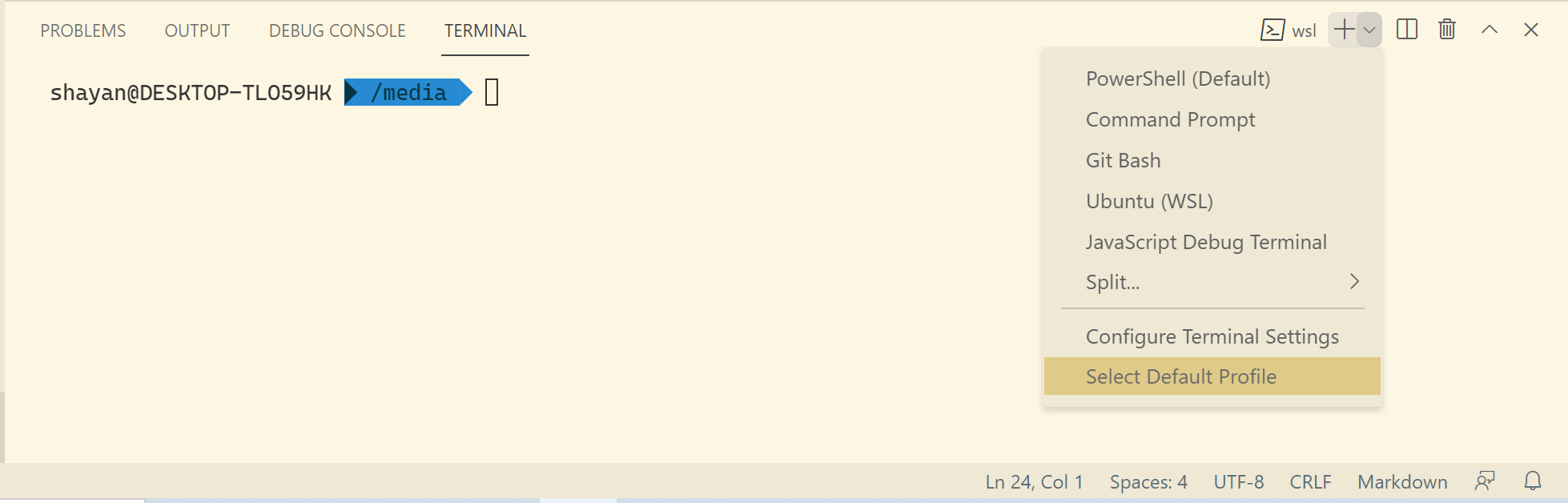
The integrated terminal features link detection. Files or URLs are shown with an underline in the terminal and will be opened with a mouse click when the Ctrl is held.
Command-line interpreter or shells
Unix Shell or Microsoft Windows Command Prompt and Powershell can be accessed by Terminal. While Powershell supports some Linux commands, if you like the feel and simplicity of a Linux shell, you can install Windows Subsystem for Linux on your Windows machine. You can install different Linux distributions and use bash commands. Bash is one of the most popular Unix shells.
If you like to use a command interpreter with more features, try Zsh. Zsh is highly customizable and Oh My Zsh is a community-driven framework that provides lots of plugins and themes to enhance your command line experience. For example, you can view the state of your Git repository right inside the terminal. You can install Oh My Zsh here.
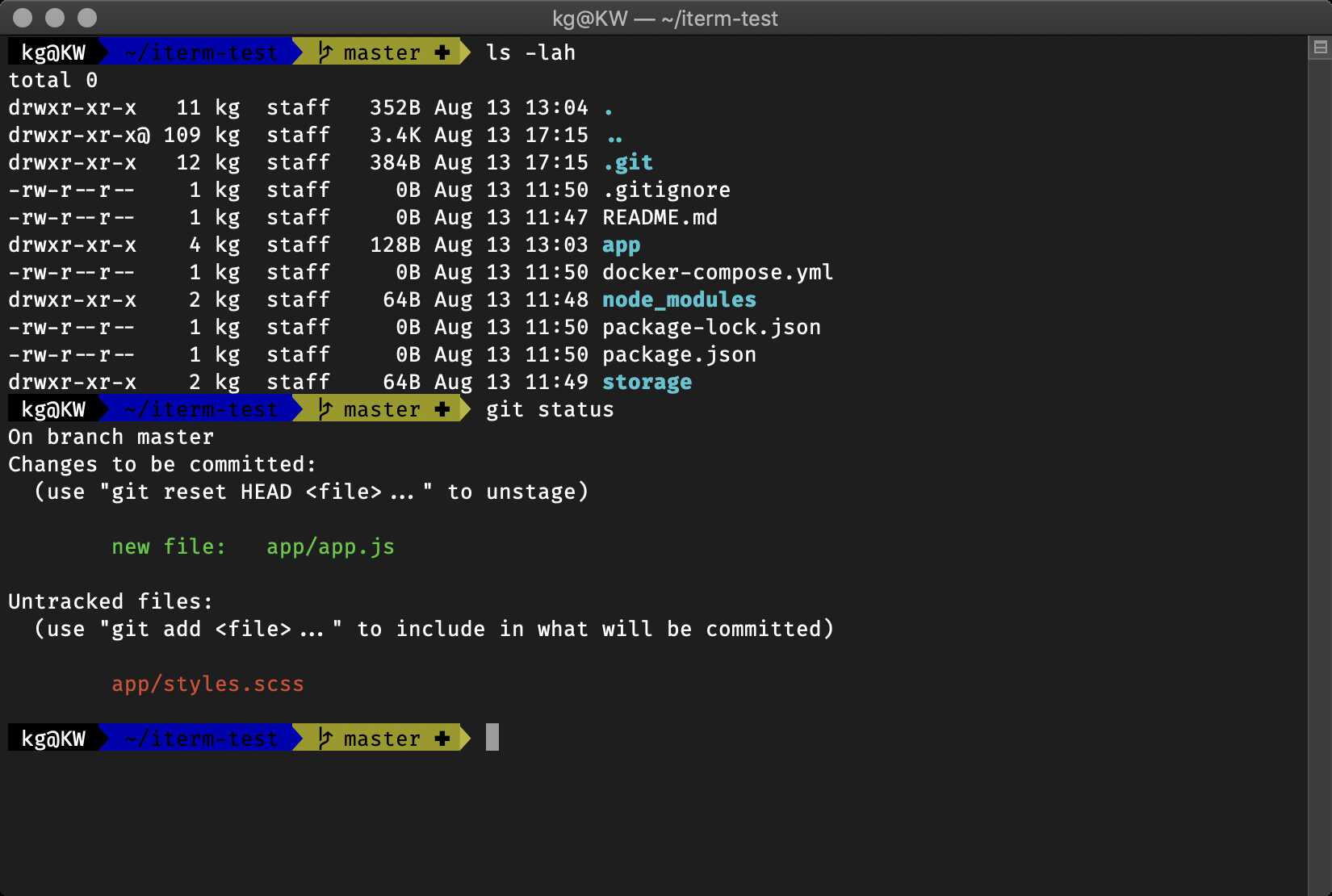 Zsh with agnoster theme
Zsh with agnoster theme
Loading last updated date...