Adding Data
It’s now time to add some map features! In this section, you will be shown how to add a single marker, a point data layer, and a polygon layer to the boiler plate web map. The data for this workshop can be found in the webmapping-workshop folder, which should already be open in VS Code. The point layer community-gardens.js and the polygon layer parks-polygon.js were downloaded from Vancouver’s Open Data Portal.
Adding a single marker
First things first, let’s add a single marker. We will add a marker for a nice resting spot along False Creek. Once you’ve learned how to add a marker, you are encouraged to add a second marker that corresponds with another spot of your choice. If you happen to have an image of/from that location, add that to your webmapping-workshop folder; later on you’ll be shown how to include it in your marker’s pop-up.
To Do
Add a Leaflet marker by copy/pasting the following code into the script element of your map boilerplate HTML document, just under the code for map tiles.
Copy/paste
var outlook = L.marker([49.26711745383916, -123.13196318772637]).addTo(mymap).bindPopup("Resting spot with a nice outlook.");
You should see something like this (click on the marker too!):
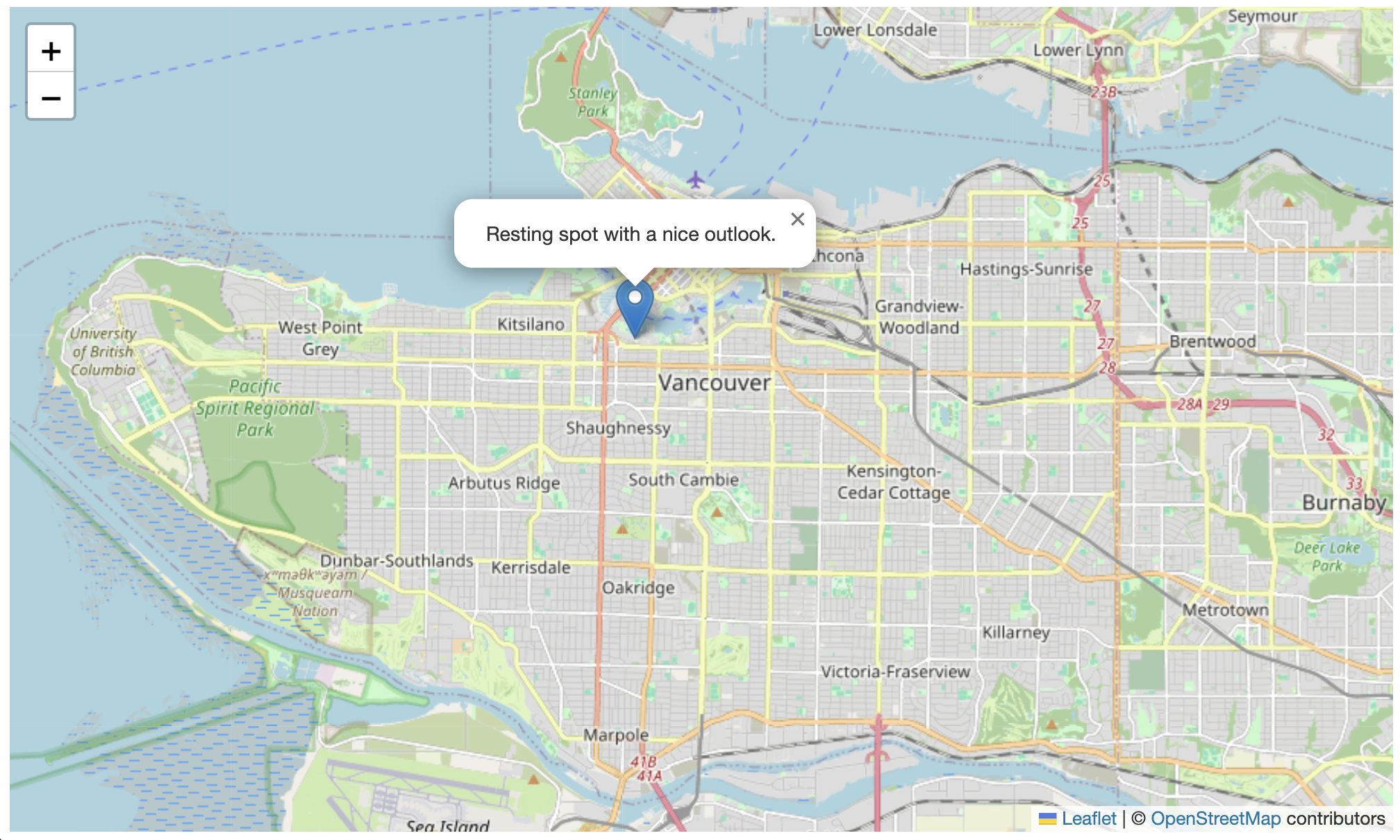
Adding a point layer
Now let’s add a point layer representing community gardens across Vancouver. The data layer already exists for us in the webmapping-workshop folder. Double click it to open it. If needed, right-click anywhere in the document and click “Format Document”. You can also click Option + z to justify the document so all the code fits within the margins of your window.
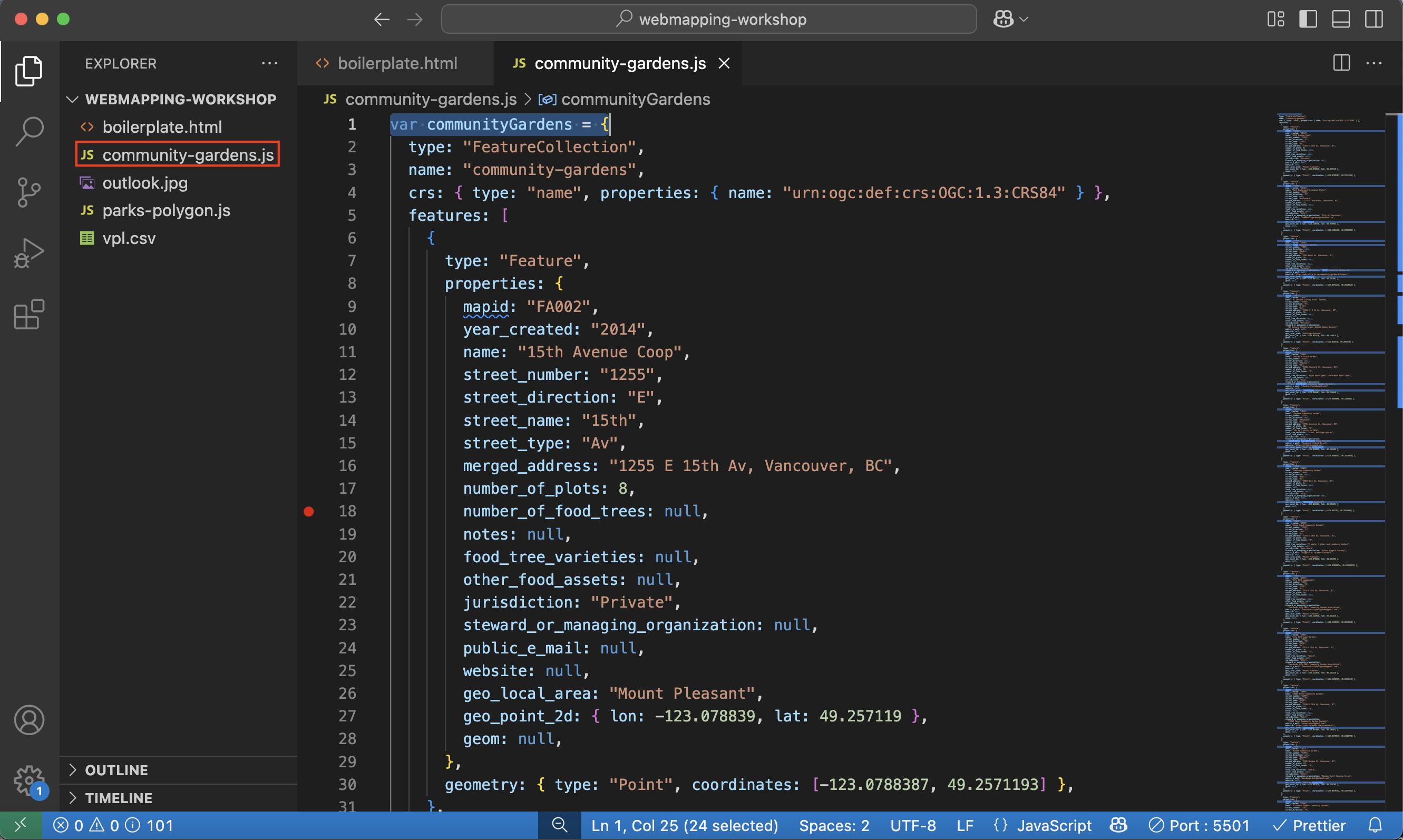
- Note: While the data was downloaded from Vancouver Open Data Portal in
.geojsonformat, and you can comprehend each feature, you’ll notice the filetype is.js. This is because the entire geoJSOn dataset was “wrapped as a variable”, specificallycommunityGardens, and saved as a JavaScript file. This allows us to reference the dataset as a variable in our web map. To “wrap a geoJSON dataset as a variable”, all that was done was to addvar communityGardens =to the beginning of the dataset, and then the dataset was “Saved as” a JavaScript file type. The data itself is still in geoJSON, it’s just nicely packaged for us now. In the Practice section, you’ll try doing this yourself.
Though data layers are more complex than single markers, we add them in a similar manner: by creating a new variable holding the values for the geoJSON feature(s).
To add a point layer of community gardens to your web map of Vancouver, copy and paste the following line of code below your marker(s).
Copy/paste
L.geoJson(communityGardens).addTo(mymap);
At first, nothing will show up. This is because we need to do one more thing. We need to link all datasets referenced in the head element of the web map. Copy and paste the following code at the very end of your web map’s <head> element.
Copy/paste
<script src="./community-gardens.js" charset="utf-8"></script>
Your web map should now look something like this:
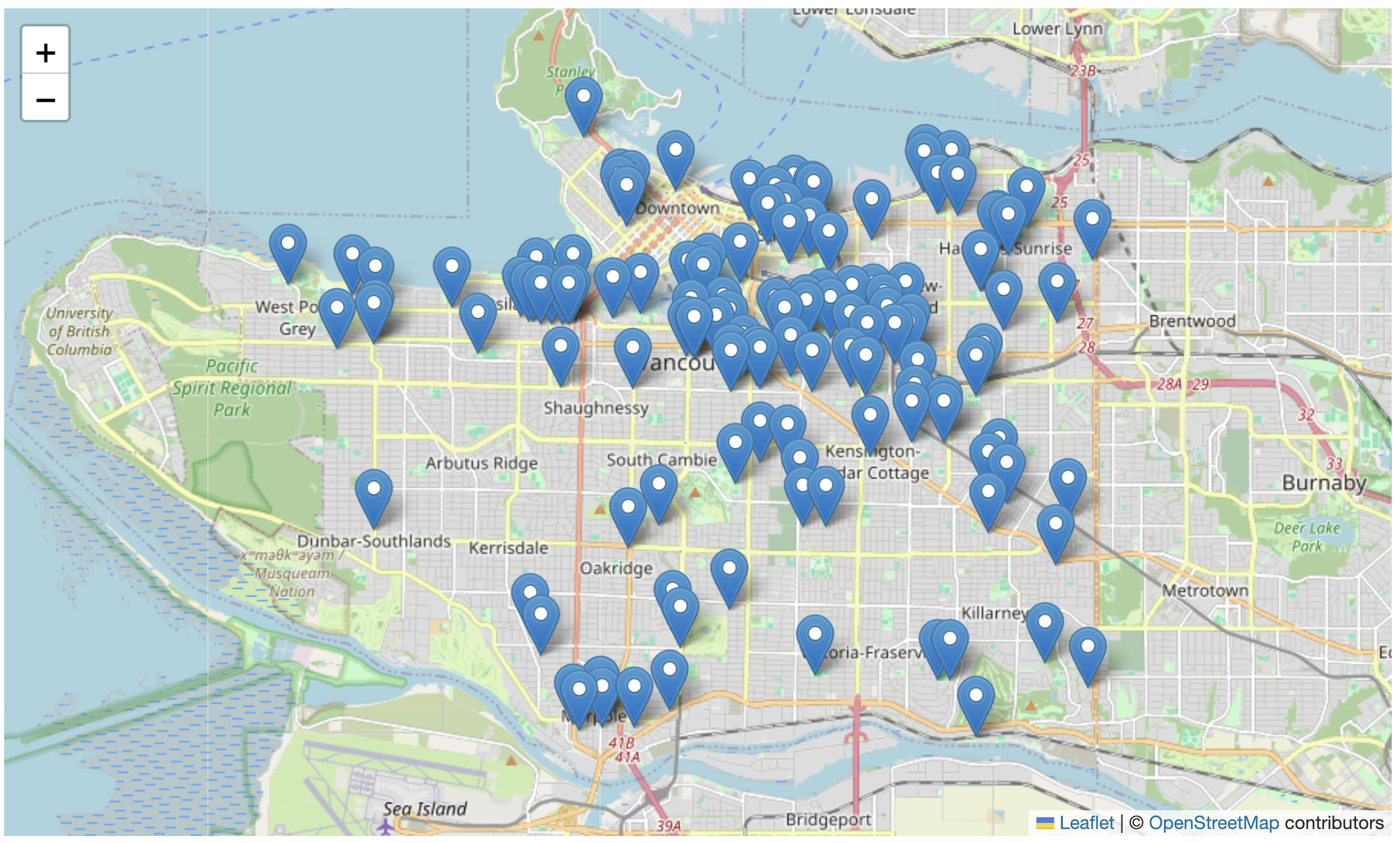
Notice the data source we added in the <head> element locates the dataset in ./community-gardens.js. The ./ preceding the filename denotes a relative path. A relative path is a path to a file that is in the same folder as your HTML document. If your data were stored in downloads, for instance, the source link would look like src="./downloads/community-gardens.js". If your data were stored on a server or hosted by an external web source, as are the CSS and Javascript, the source link would direct the web browser reading and rendering your map’s HTML document to that address.
Adding a polygon layer
Adding a polygon layer is similar to adding a point layer. First, check the data file parks-polygon.js and note that the geoJSON data has been wrapped as a JavaScript variable called parks.
First, add a link to the data source in your web map’s <head> element:
Copy/paste
<script src="./parks-polygon.js" charset="utf-8"></script>
Then, add parks as a data layer in the <script> element below your marker and point layer:
Copy/paste
L.geoJson(parks).addTo(mymap);
If all went well, your map should now look like this: 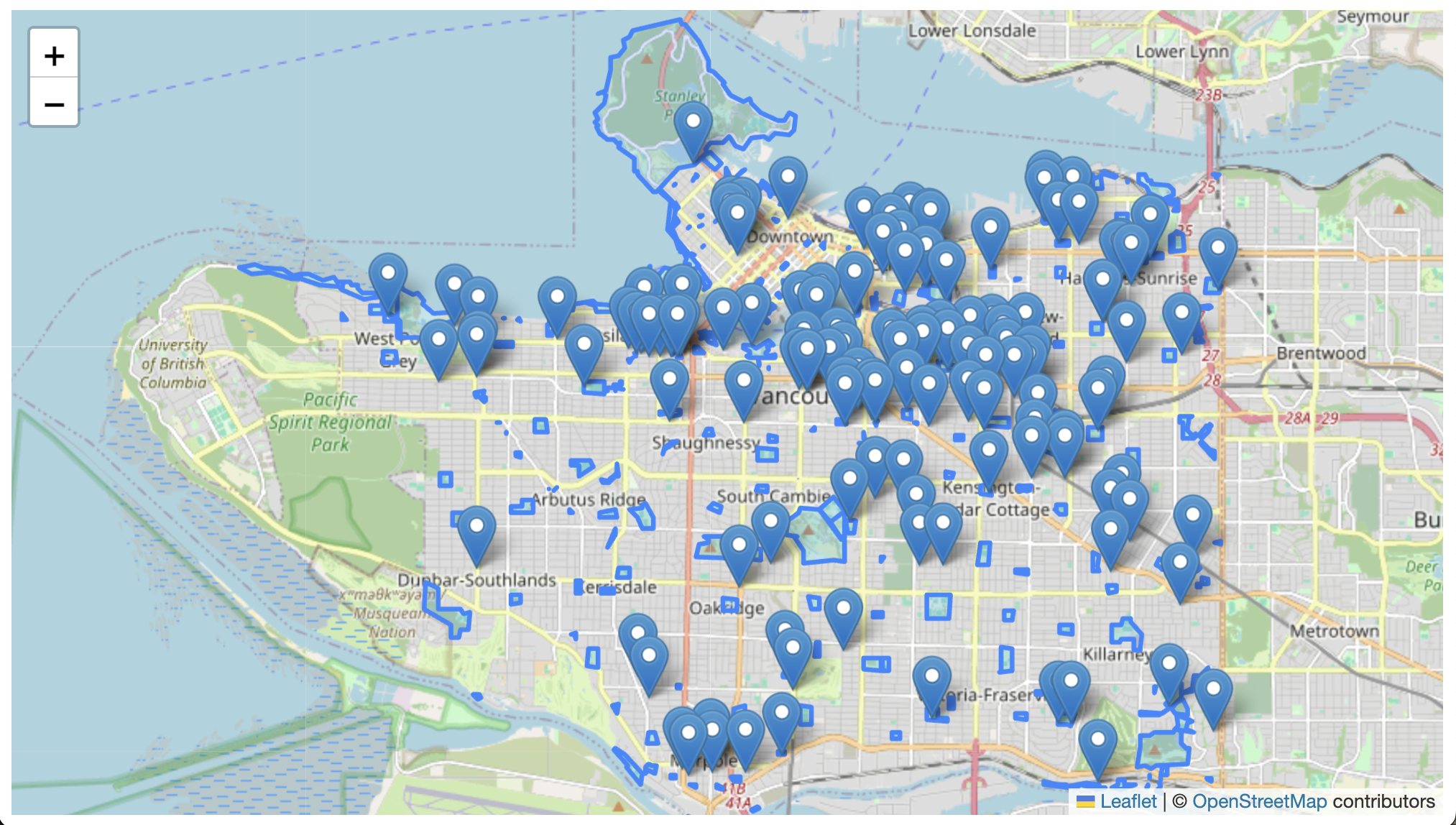
If you find it busy, you can always remove the L.geoJson(communityGardens).addTo(mymap); line that loads community gardens, or “comment it out” by hitting command + /.
Styling polygons
Perhaps you want to change the way parks polygons are styled. For example, we could change them to be a solid color such as green. This way, they’d stand out against the basemap.
to change the styling of a polygon data layer, we will 1) write a function that styles a specific layer, in this case parks, and 2) add our new style as an option to that data layer. A function in programming is a block of code that does some specific task, like a mini program. In your web map HTML boilerplate document, replace the line of code for parks with the following:
L.geoJson(parks, {style: style}).addTo(mymap);
function style(feature, parks) {
return {
fillColor: '#2aa858',
color: '#71c791',
weight: .5,
fillOpacity: 0.8
};
}
There, we have created a style function that looks at every feature in the parks dataset and gives it a fillColor of #2aa858, which is the HEX code for green. color dictates the color of each feature’s outline, and weight is the thickness of those outlines. fillOpacity is the transparency of the shading, where 0 is completely transparent and 1 is completely solid. Take a moment to play around with the color of the parks layer.
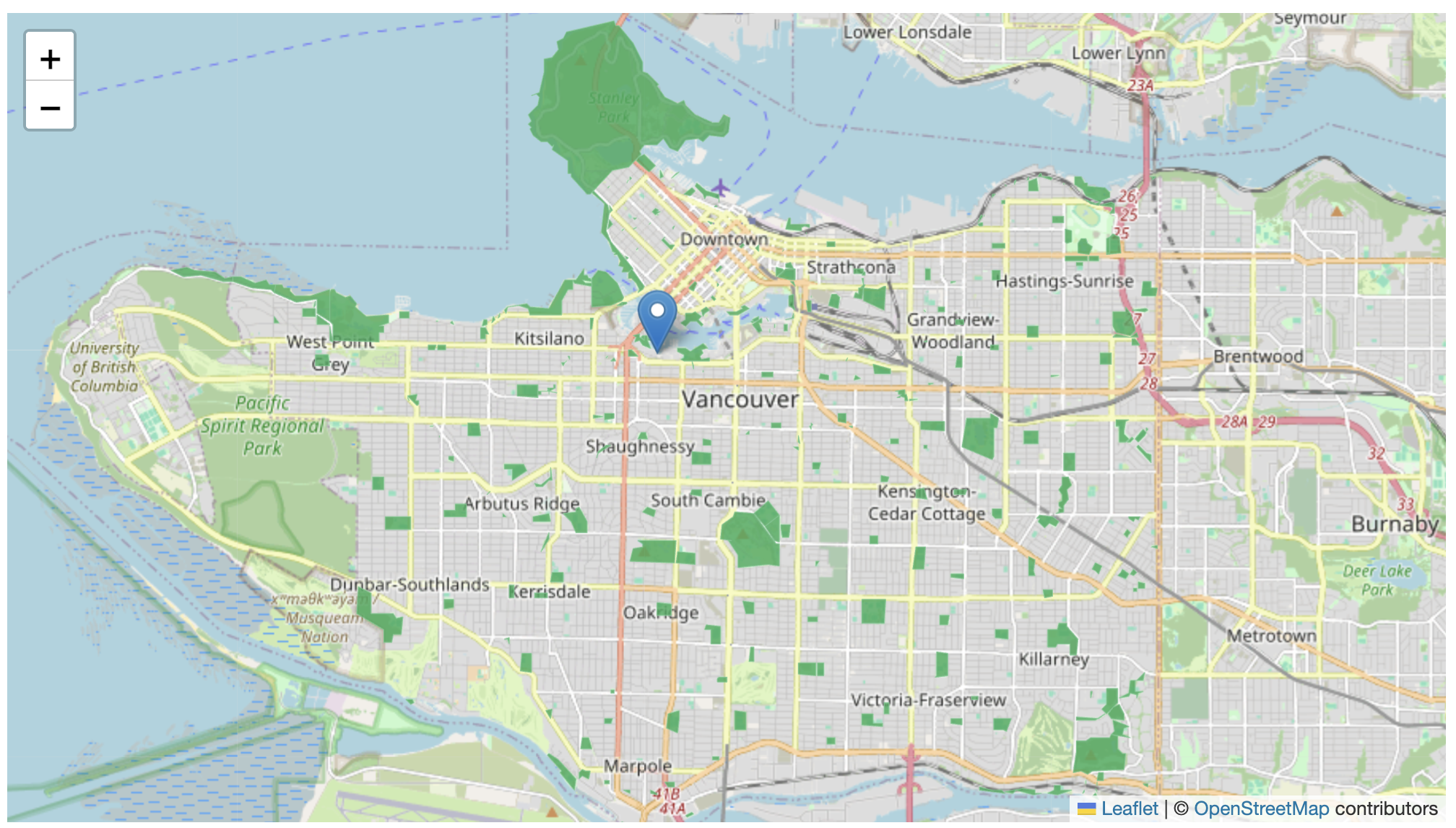
View workshop content in GitHub
Loading last updated date...