Configuring Popups
Both the community gardens and parks layers contain attribute values for each feature. We got a glimpse of these when looking at the datasets in VS Code. Currently, if we click on the features in our web map, we cannot view this information because we haven’t yet configured our map to load pop-ups for each layer. To add pop-ups with specified attribute information, we’ll need to add more functions.
Below, you’ll be shown how to add pop-ups to the point layer, the polygon layer, and an image to the original single marker layer.
Naming Community Gardens
Let’s begin by adding the names of community gardens as pop-ups to our web map. We know from looking at the data layer in VSCode that the value for each garden’s name is contained in the attribute titled name.
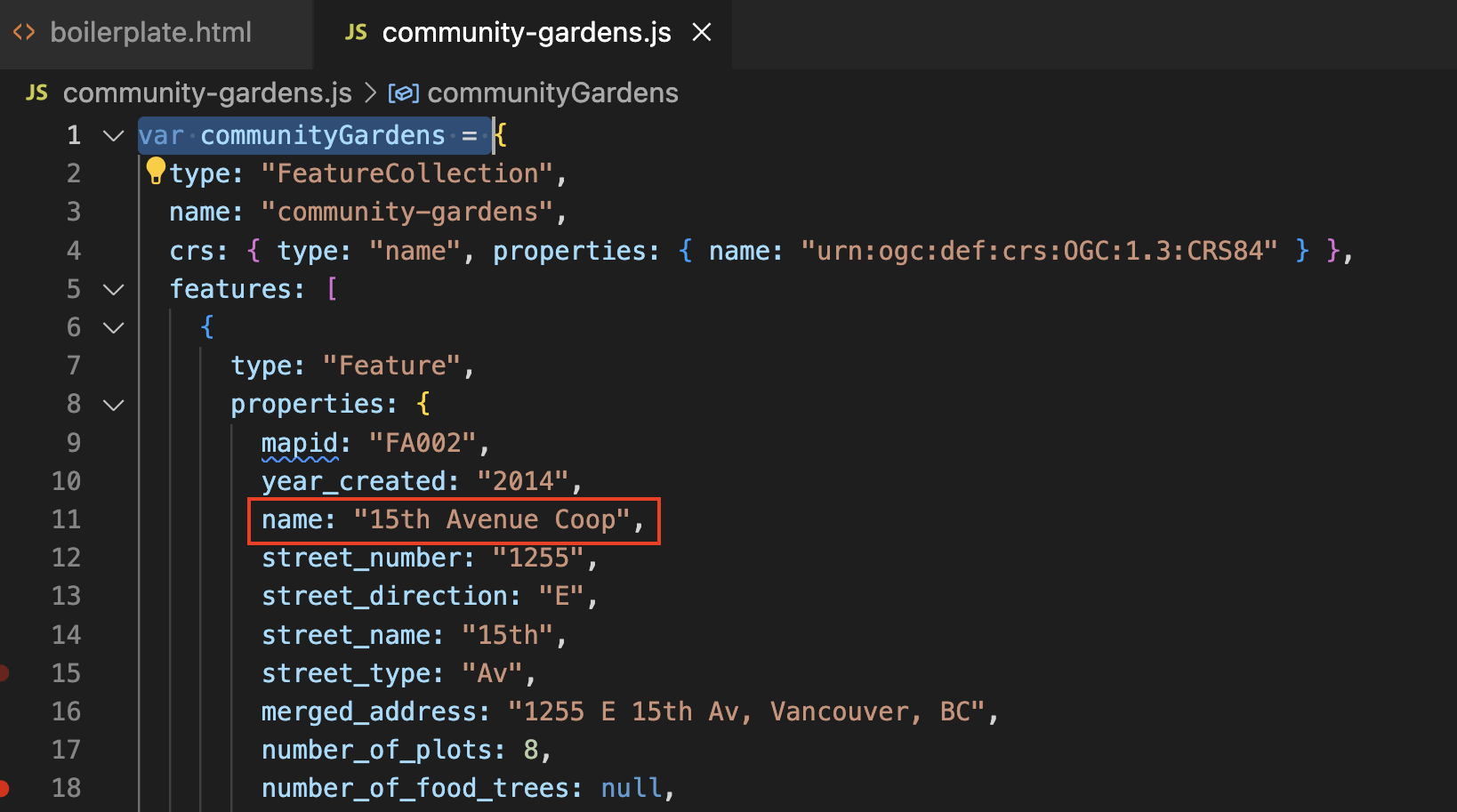
The function we’ll use to add pop-ups to each feature is called onEachFeature. Then, just like when styling the parks, we have to add an option {onEachFeature} to the code that loads the data layer that references this new function. In your web map’s HTML document, replace the code that adds community gardens as a point layer with the following:
Copy/Paste
L.geoJson(communityGardens, {onEachFeature }).addTo(mymap);
function onEachFeature(feature, communityGardens) {
if (feature.properties && feature.properties.name) {
communityGardens.bindPopup(feature.properties.name);
}
}
If all went well, the name of each community garden should popup when you click.
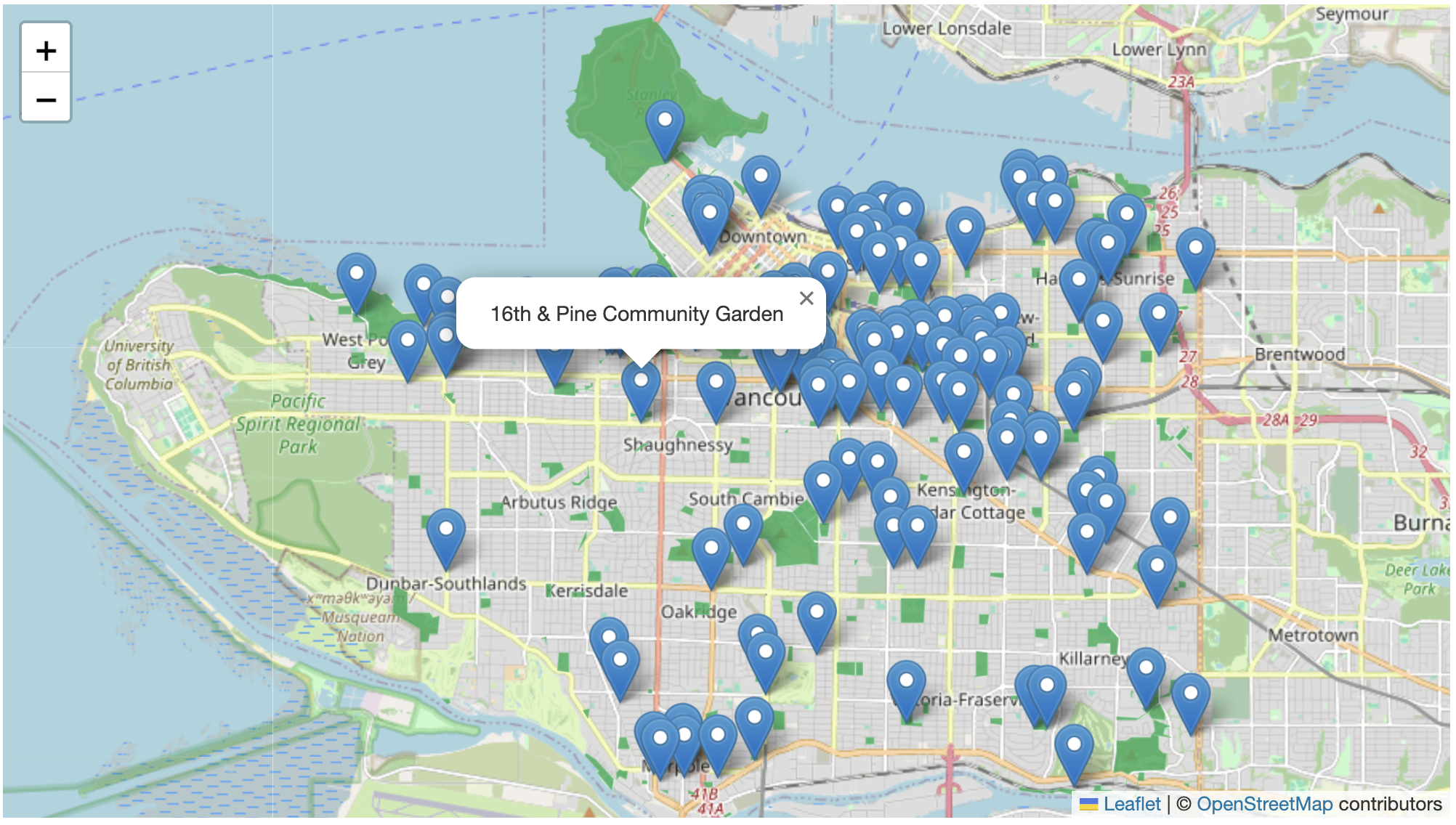
Naming Parks
Naming polygons is the same as naming points. Replace the line of code that loads your parks layer with the following (but keep the styling function as is).
Copy/Paste
L.geoJson(parks, { onEachFeature, style: style }).addTo(mymap);
function onEachFeature(feature, parks) {
if (feature.properties && feature.properties.park_name) {
parks.bindPopup(feature.properties.park_name);
}
}
Note: You’ll notice that once you add pop-ups for parks, the pop-ups for community gardens no longer work. To solve this, we can just create a new <script></script> element underneath our current one, and copy/paste all the code for parks, including the styling function, into this new element.
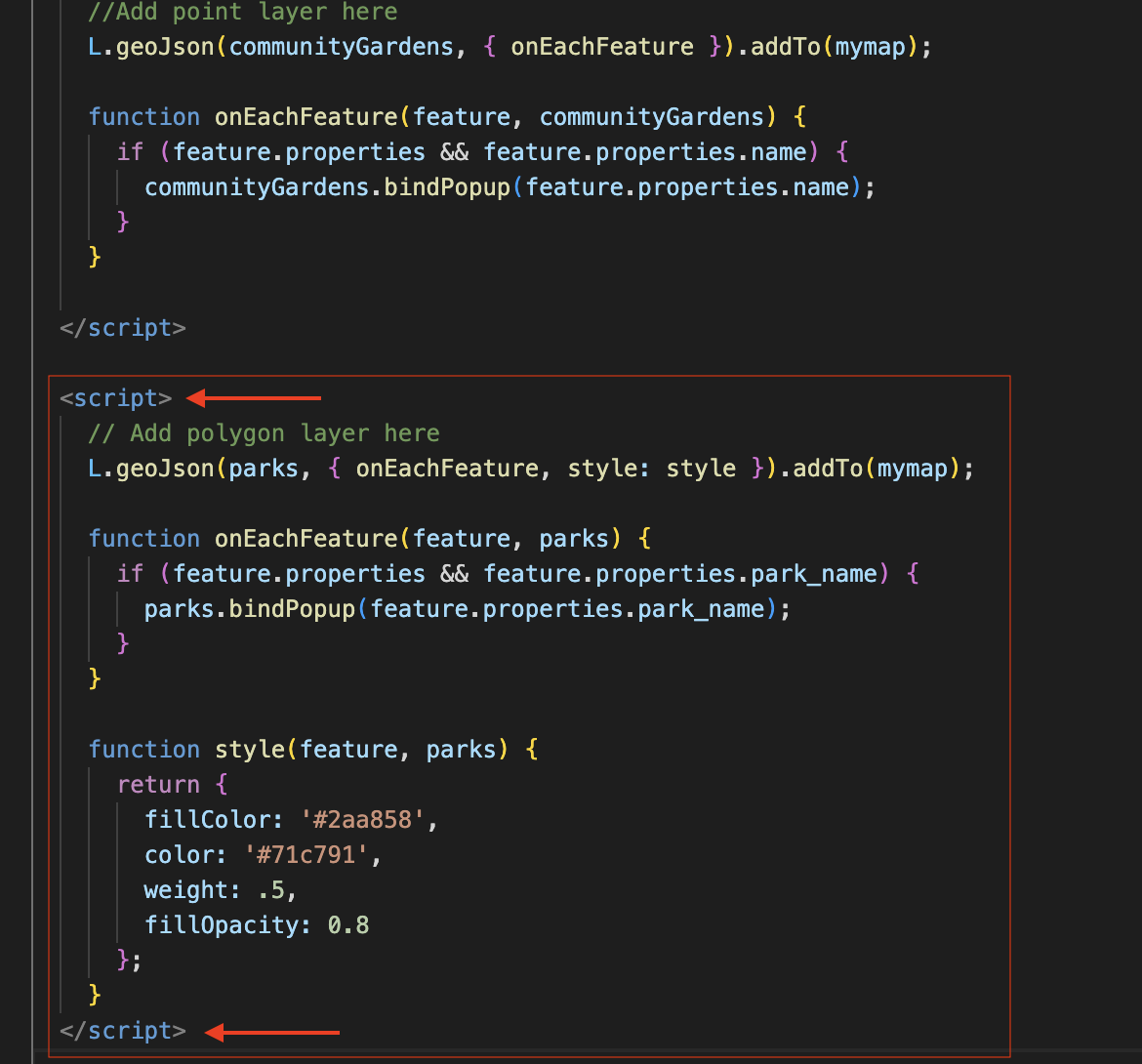
Elaborating Pop-ups
Perhaps you want to convey more information in a pop-up than the name of each feature. If you want to add more than one attribute, you can string them together like so:
Copy/Paste
L.geoJSON(communityGardens, {
onEachFeature: function (feature, communityGardens) {
var popupContent =
"<b>Name: </b>" +
feature.properties.name +
"<br><b>Number of Plots: </b>" +
feature.properties.number_of_plots
;
communityGardens.bindPopup(popupContent);
},
}).addTo(mymap);
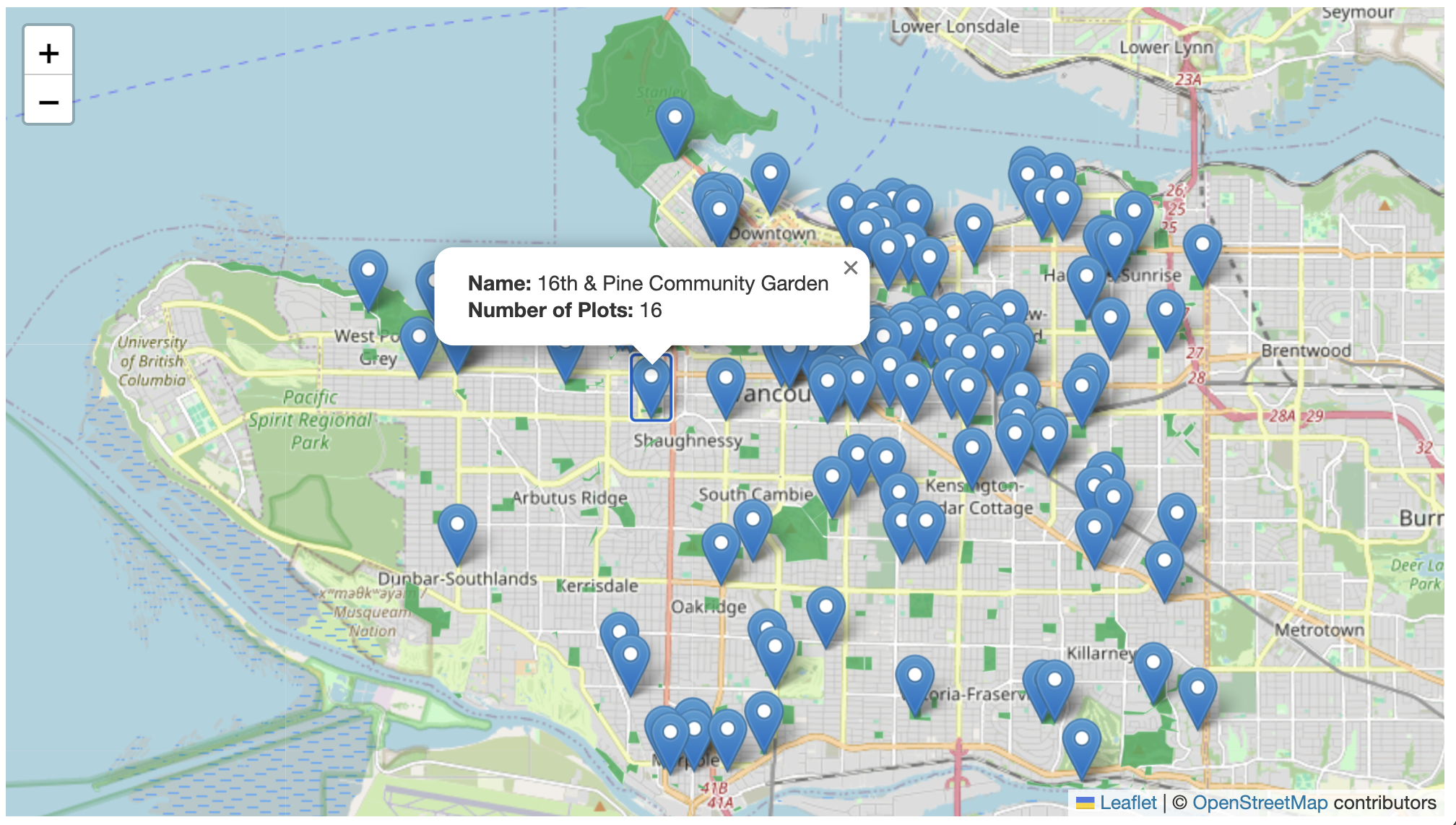
Adding images to pop-ups
Finally, here’s how you add an image to a single marker. For demonstration purposes, we will add the image outlook.jpg from the workshop data folder to the stand-alone marker we first added to the map.
First, we’ll create a variable for the marker’s popup, setting the source link to the file path of the image. We’ll also dictate the width of the image here. Then, we’ll create a second variable that dictates the height and width of the pop-up itself. Finally, we’ll add a marker that takes both variables in as parameters.
So, delete the line
var outlook = L.marker([49.26711745383916, -123.13196318772637]).addTo(mymap).bindPopup("Resting spot with a nice outlook.");
and replace it with the following code:
Copy/Paste
var outlookPopup = "<img src='./outlook.jpg' alt='outlook' width='200px' <br><br>Resting spot with an outlook";
// specify popup options
var outlookOptions =
{
'maxWidth': '210',
'className': 'custom'
}
L.marker([49.26711745383916, -123.13196318772637],).bindPopup(outlookPopup, outlookOptions).addTo(mymap);
Consider commenting out the community gardens layer so you can see whether your addition was successful.
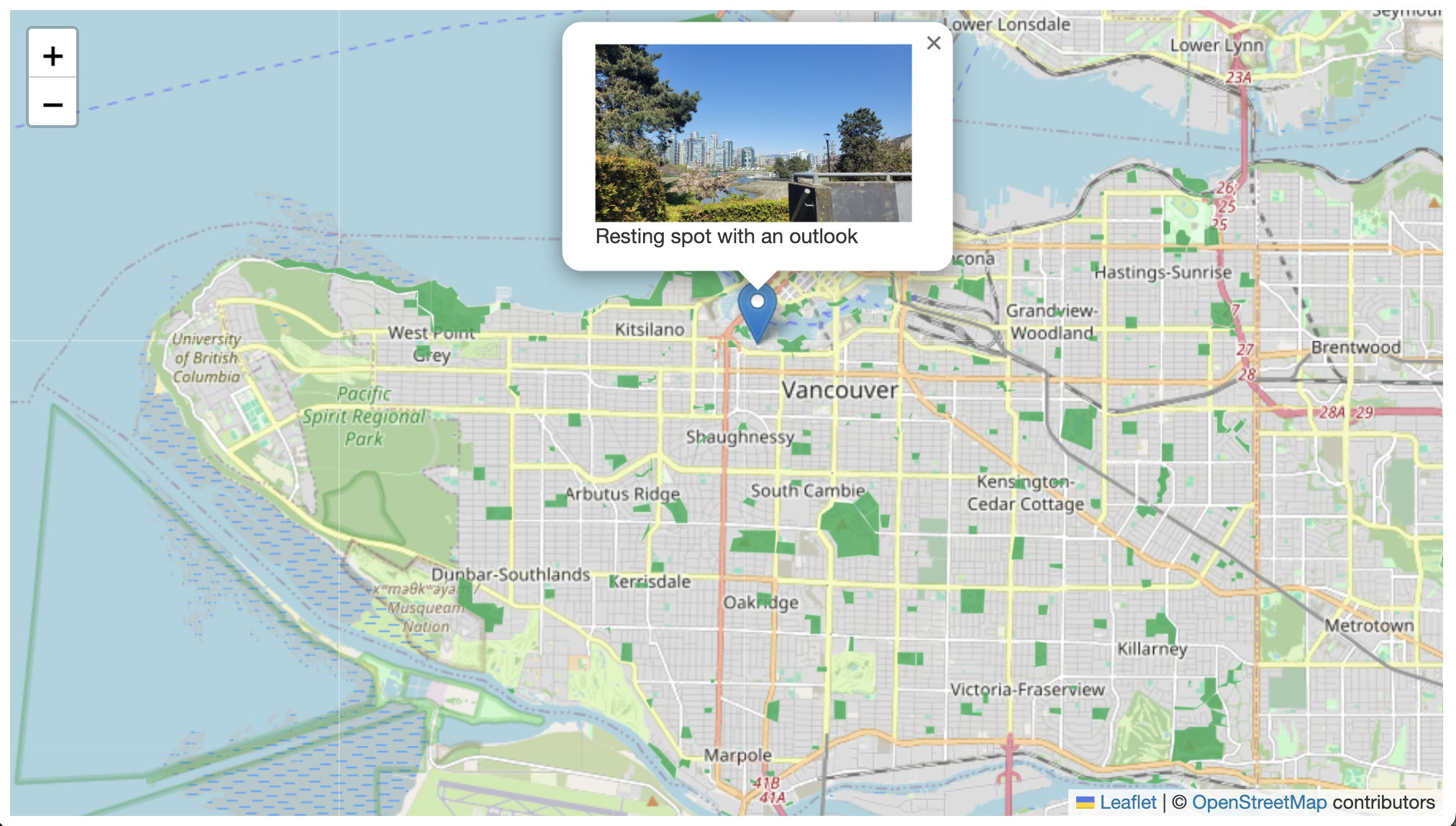
Congratulations! You have successfully created a web map!
View workshop content in GitHub
Loading last updated date...