Add basemaps with QuickMapServices plugin
A basemap is helpful to give spatial context to your data as you work. One way to add a basemap is through a plugin. Two popular plugins for accessing basemaps are QuickMapServices and OpenLayers. Installing either of these plugins will connect you to a host of different basemaps which you can browse and add to your project all within your QGIS interface. This workshop will use QuickMapServices.
1 To access basemaps, we’ll first install the QuickMapServices plugin. Click on the Plugin menu at the top of your screen and select Manage and Install Plugins…

2 In the dialogue box that opens, select All as a search category on the left and then type “QuickMapServices”. Install the plugin and close the dialogue box.
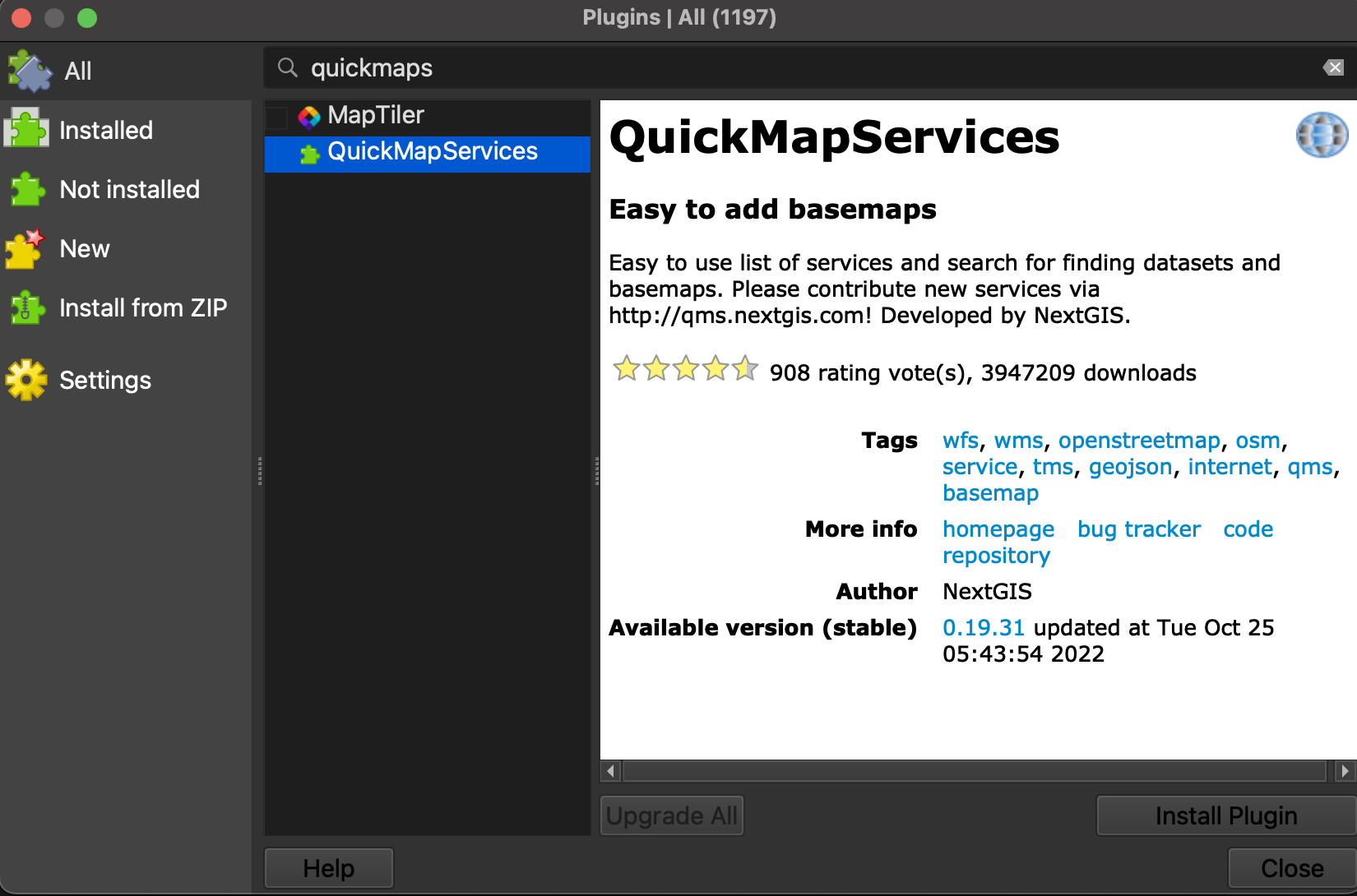
3 Now, in the main QGIS interface, go to the Web menu at the top of your screen. You should see the QuickMapServices plugin. Hover over it until a drop-down menu appears. Go down to “Settings”. In the plugin’s settings, go to the “More services” tab and click “Get contributed pack.” Click save to close settings and return to the Web menu. This time when you hover over the QuickMapServices plugin you will see an array of basemap options.
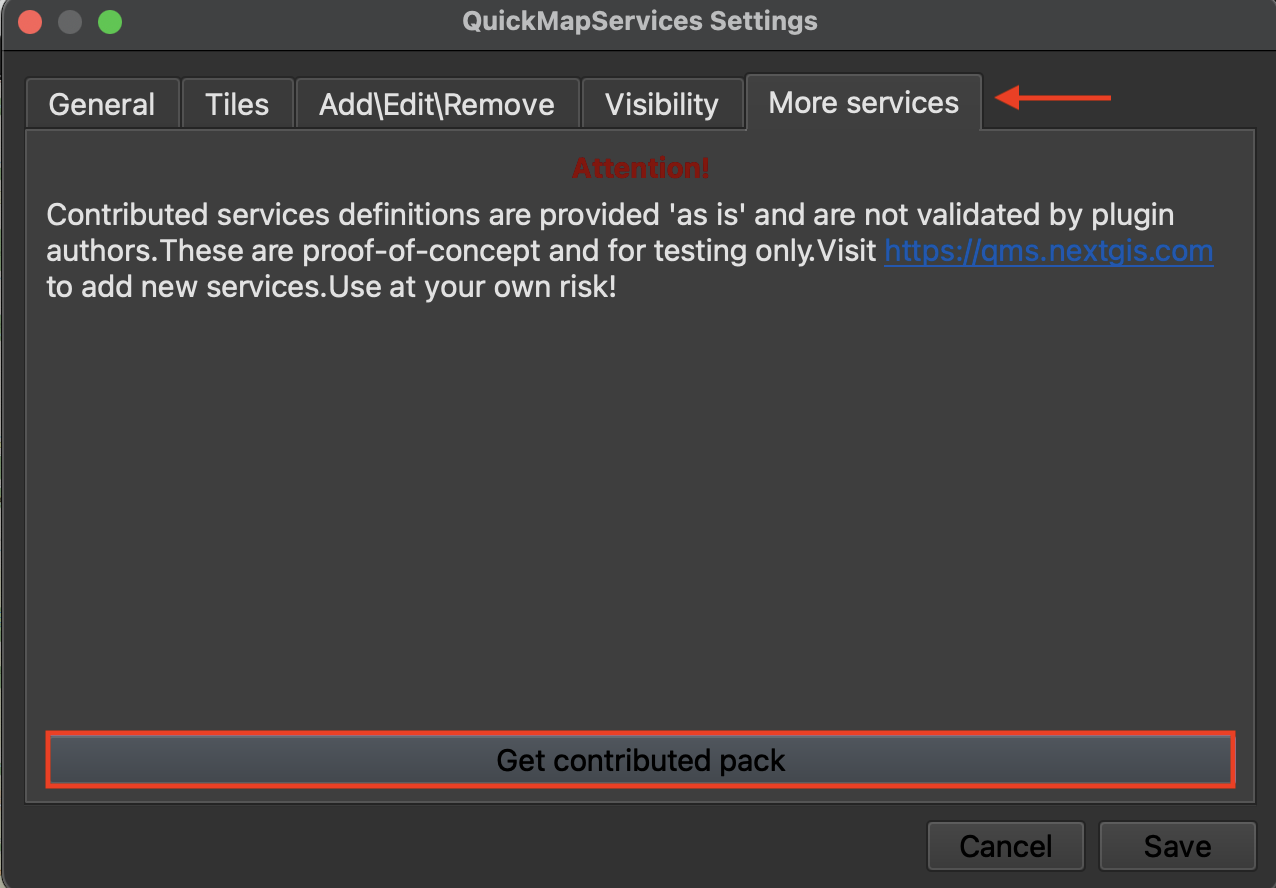
4 Try adding different basemaps such Esri Sattelite or OSM Standard. Like QGIS, Open Street Map (OSM) is open source and user developed.
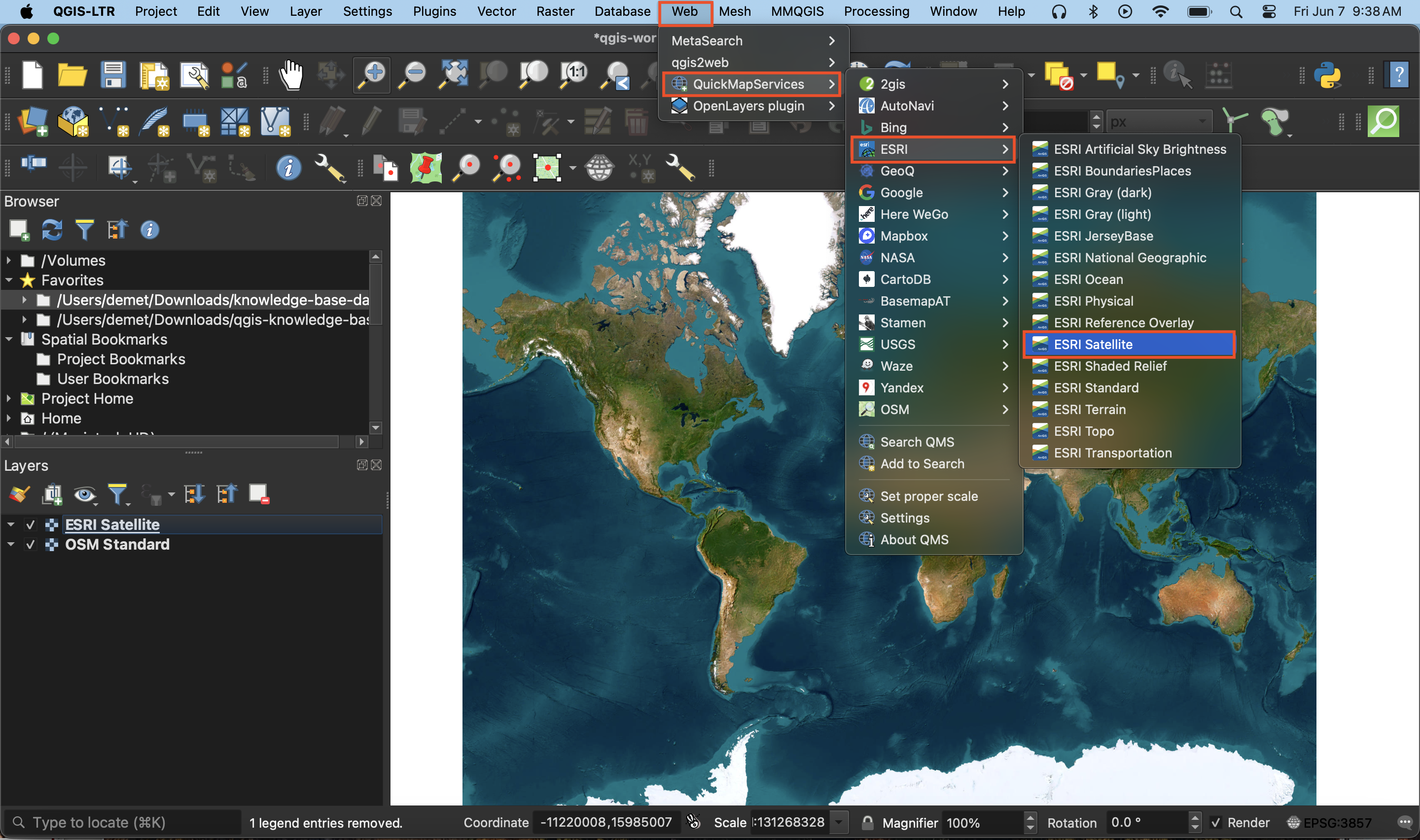
Use the zoom tools  located in the toolbar to zoom to see each basemap in detail. Hide a basemap at any time by unchecking the box beside it in the Layers panel. Remove a basemap at anytime by right clicking the layer and selecting “remove.”
located in the toolbar to zoom to see each basemap in detail. Hide a basemap at any time by unchecking the box beside it in the Layers panel. Remove a basemap at anytime by right clicking the layer and selecting “remove.”
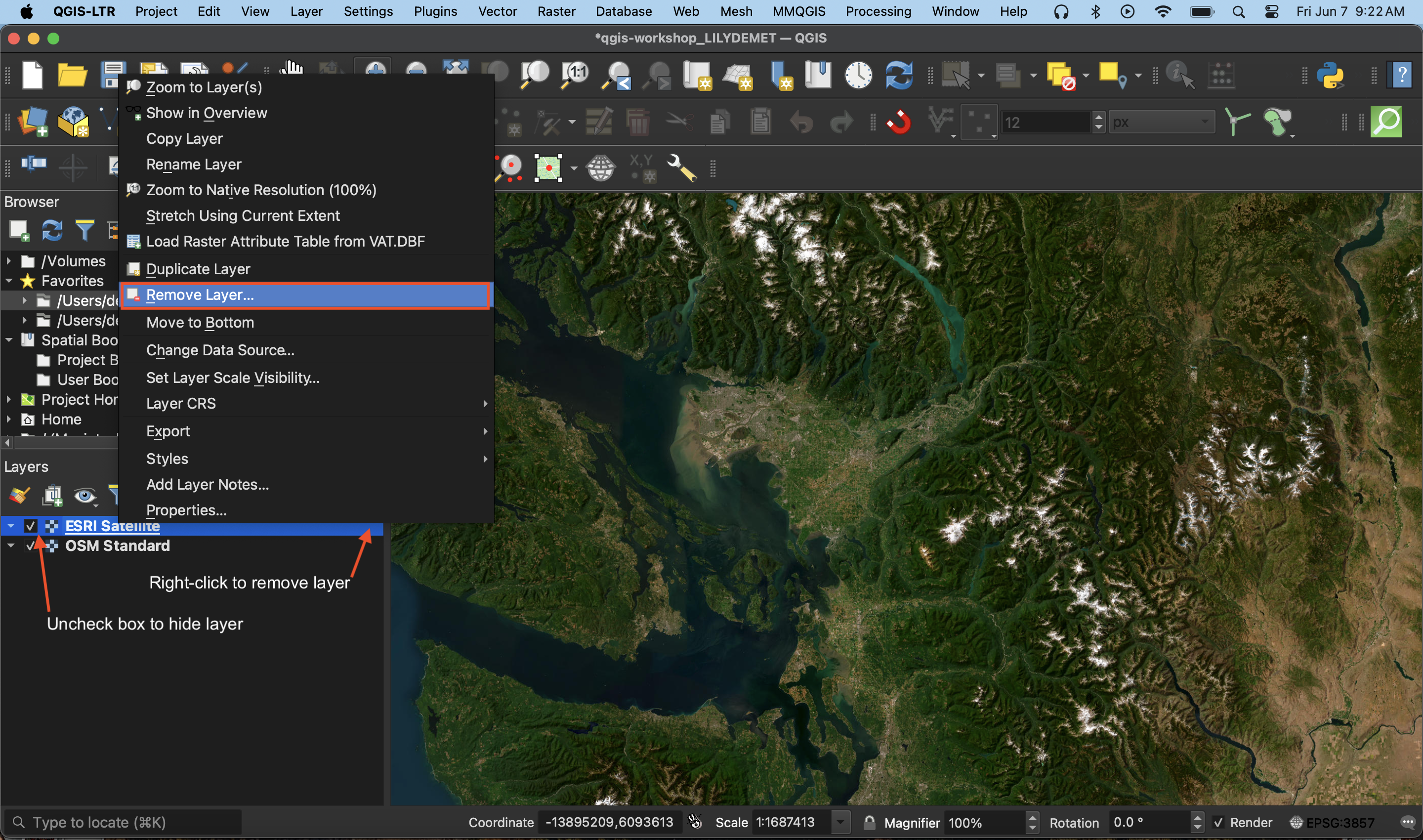
Sometimes when you re-open a QGIS project basemaps previously loaded will turn up blank. Try right-clicking the basemap in your Layers Panel and zooming to it. Otherwise, simply re-add the basemap from the Web menu at the top of your screen.
Resources for further exploration
-
Explore other popular QGIS Plugins or browse plugins through keyword tags
-
Many basemaps that are hosted by web services are tile layers. This means they are a collection of static images (map tiles) that are loaded as you zoom in and out on your screen. Therefore, you can also connect a basemap as an XYZ tile connection. This video demonstrates how.
-
If you find web-based maps interesting, check out the Research Commons’ Leaflet Workshop or Introduction to web mapping with Mapbox
Loading last updated date...