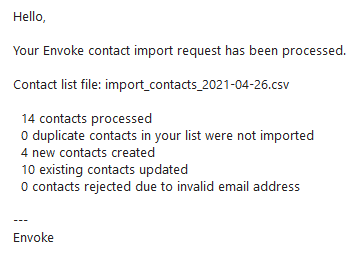How to import newsletter subscribers from LibCal into Envoke
- Log in to LibCal as the Research Commons at https://library-ubc-ca.libapps.com/libapps/login.php.
See documentation for username and password.
- Under the top-left “LibApps” dropdown, select “LibCal”.

- Click “Events” at the top of the page.

- Click “Event Explorer” to the right of “UBC Vancouver Library Public Events”.
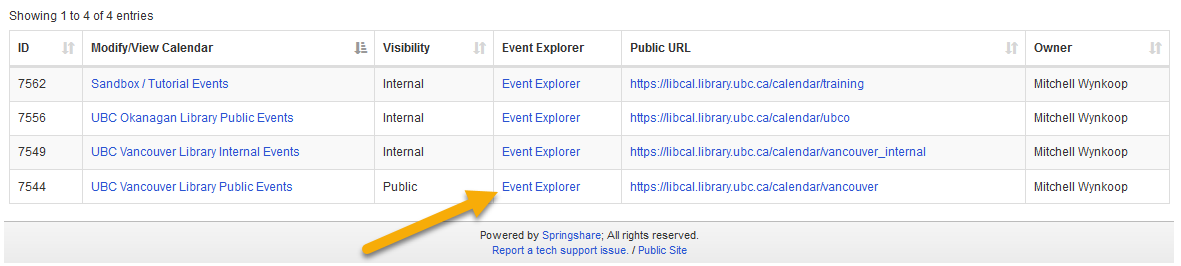
- Select the date range in the “From” and “To” fields for workshops you would like to include.
- Select “NEW UBC Library Research Commons Workshops Registration Form” in the “Booking Form” field.
NOTE: It is important to select the form beginning with “NEW”.
- Select “Research Commons” in the “Category” field.
- Click “Submit”. (Any Research Commons’ workshop held during this time period will appear below.)
- Click “Export Data”.
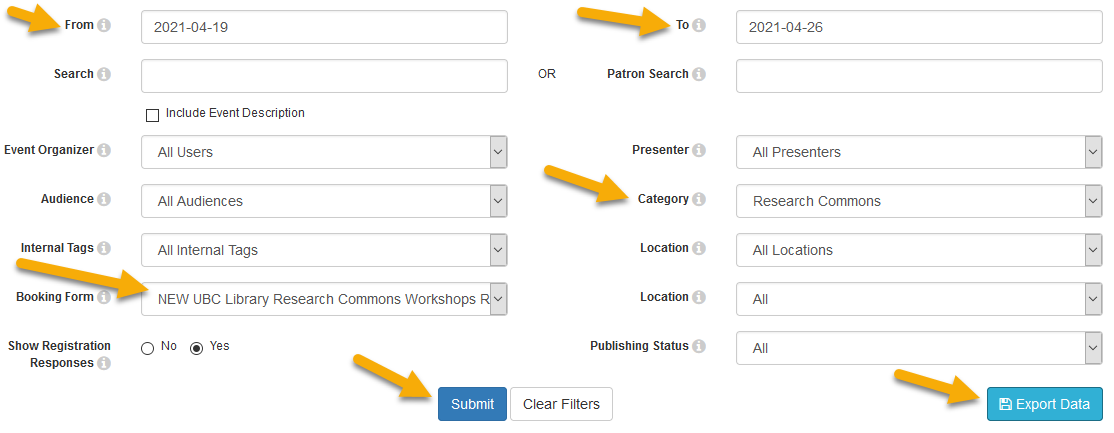
- Open the downloaded CSV file.
- Delete all columns, except for (1) “First Name”, (2) “Last Name”, (3) “Email”, and (4) the one which asks whether participants would like to receive the newsletter.

- If using Microsoft Excel, convert the worksheet into a table. (Select any cell within the desired table, and press “Ctrl + t”. In the pop-up window, check the box labeled “My table has headers”, and select “OK”.)
- Click the filter button in the lower right-hand corner of the “Would you like to receive the UBC Library Research Commons Monthly newsletter…” column header.

- In the filter dialog box, unselect “(Select All)”. Select “Yes”, then “OK”.
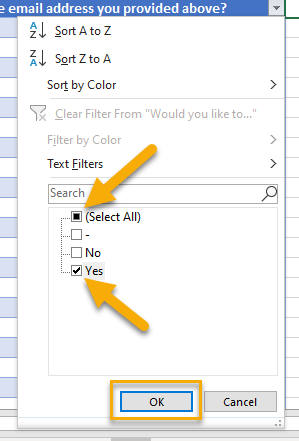
- Select and copy the data within the “First Name”, “Last Name”, and “Email” columns, including column headers.
- Open a new worksheet within the current workbook, and paste the data using “Paste Values”. (This will import values, but not table formatting.)
- Delete the first, original worksheet.
- Save the file as a CSV.
- Login to Envoke at https://login.envoke.com/login.html.
- From the top-left “Contacts” dropdown, select “Import”.
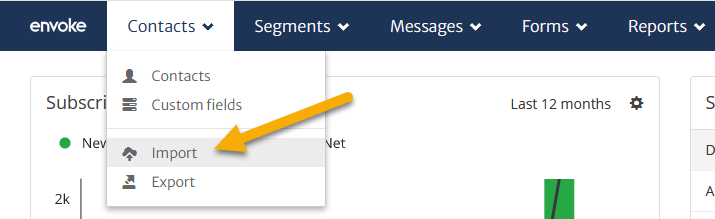
- Drag or click anywhere within the upload box to import your file.

- Ensure the data was imported correctly and that the fields were properly mapped in Steps 1 and 2.
- Under “Step 3: List assignment and consent”, click the “Select an existing subscription” box, and select “UBC Library Research Commons Newsletter”.
- Click the “Select consent status” box, and select “Implied - No Expiry”.
- Click the “Update consent status for existing contacts” radio button.

- In the “Describe where the contacts are from and how consent was obtained…” box, enter wording to the effect of:
Contacts imported from UBC Library LibCal database. Consent explicitly acquired through workshop registration form, which asks registrants whether they would like to receive the UBC Library Research Commons Newsletter.
- Click the “Import” button in the bottom-right corner.
That’s it! You should receive a confirmation email, like the one below, with import information regarding your contact list.