There are two workflows to creating an event in LibCal in the Research Commons. These are determined by the event’s location (online or in person).
Steps shared by both workflows
- From the LibCal homepage, click Events in the top menu bar.
- Within the Modify/View Calendar field, click UBC Vancouver Libary Public Events.
NOTE: For an environment to experiment and create practice events, click Sandbox/Tutorial Events.
- Click the +Add New Event button on the left-hand side of the screen, or double-click the date on the calendar for which you would like to create the event.
Creating online events
- From the drop-down menu, select the Research Commons Events - ONLINE template, then click Continue.
- Enter values for the following fields: Date, Start Time, End Time, Event Title, Event Description, Event Organizer. Within the Event Description box, remember to add the email address of the Event Organizer in the footer text.
NOTE: If you select ‘Research Commons’ for the Event Organizer field, you will need to log-in to the ‘Research Commons’ LibCal account to modify the event. Login information for this account can be found at ‘T:\Research Commons\Administrative\RC_logins.docx’.
NOTE: For repeating events, click the This Event Repeats checkbox and the Multi-Date Picker radio button. Then, select the dates in the Pick Date box and click the Add Date button. Note, if you include workshop identifiers in your Friendly URL (e.g., git-and-github6), you will need to manually update these for each workshop.
- Under the Event Location section, click the Online Event via Facebook Live (or other) radio button, and copy and paste the Zoom link for the event in the Event URL box.
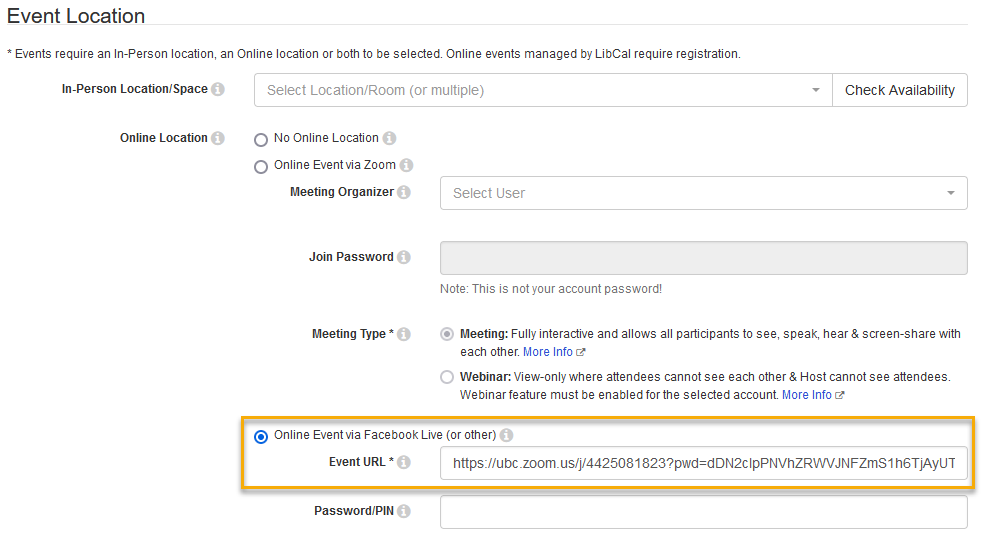
- In the Reminder Email Body box, enter the event’s Zoom link in the two pre-designated locations, along with the Zoom Meeting ID and Passcode.

⚠️ CAUTION: The registration close time and the time the Reminder Email is sent should match. If the Reminder Email is sent before registration closes, any patron that registers after that point will not receive the Zoom link to the workshop.
Creating in-person events
- From the drop-down menu, select the Research Commons Events - IN PERSON template, then click Continue.
- Enter values for the following fields: Date, Start Time, End Time, Event Title, Event Description, Event Organizer.
NOTE: Please include the location of the event (building and room number) in the Event Description field. This assists the transfer process into the UBC Events calendar, as there is no field that indicates room number (only building).
NOTE: If you select ‘Research Commons’ for the Event Organizer field, you will need to log-in to the ‘Research Commons’ LibCal account to modify the event. Login information for this account can be found at ‘T:\Research Commons\Administrative\RC_logins.docx’.
- Under the Event Location section, click the In-Person Location/Space drop-down menu, scroll down to the Research Commons, and select your desired space.
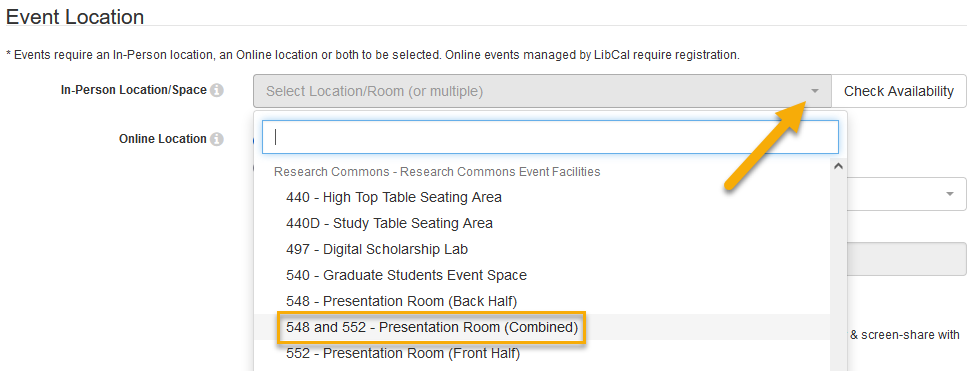
- Click the Check Availability button to the right to verify the space has not already been booked.
Steps shared by both workflows
- You will need to update the unique survey link, located within the Follow Up Email Body box. This will allow us to distinguish your survey results from those of other events. The image below shows you the parts you must change to match the details of your event.
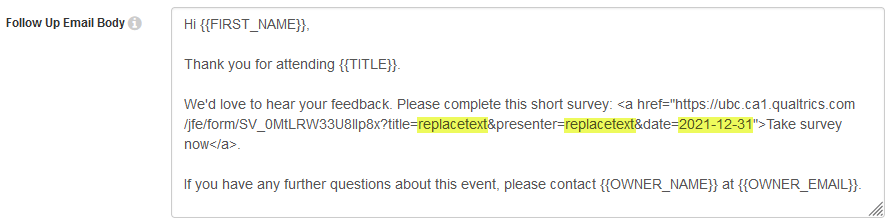
NOTE: To save an event to return to later without making it public, under the Publishing Status section, in the Status drop-down menu, select Unpublished Draft. Note, this event is visible to other UBC Library LibCal users.
- Scroll to the bottom of the page and click the Submit: Add New Event! button.
