Create a Choropleth Map
In your layers panel, hide (uncheck) everything except your vanHoodsCount and vanShoreline layers.
Right-click on the vanHoodsCount layer and select Properties.
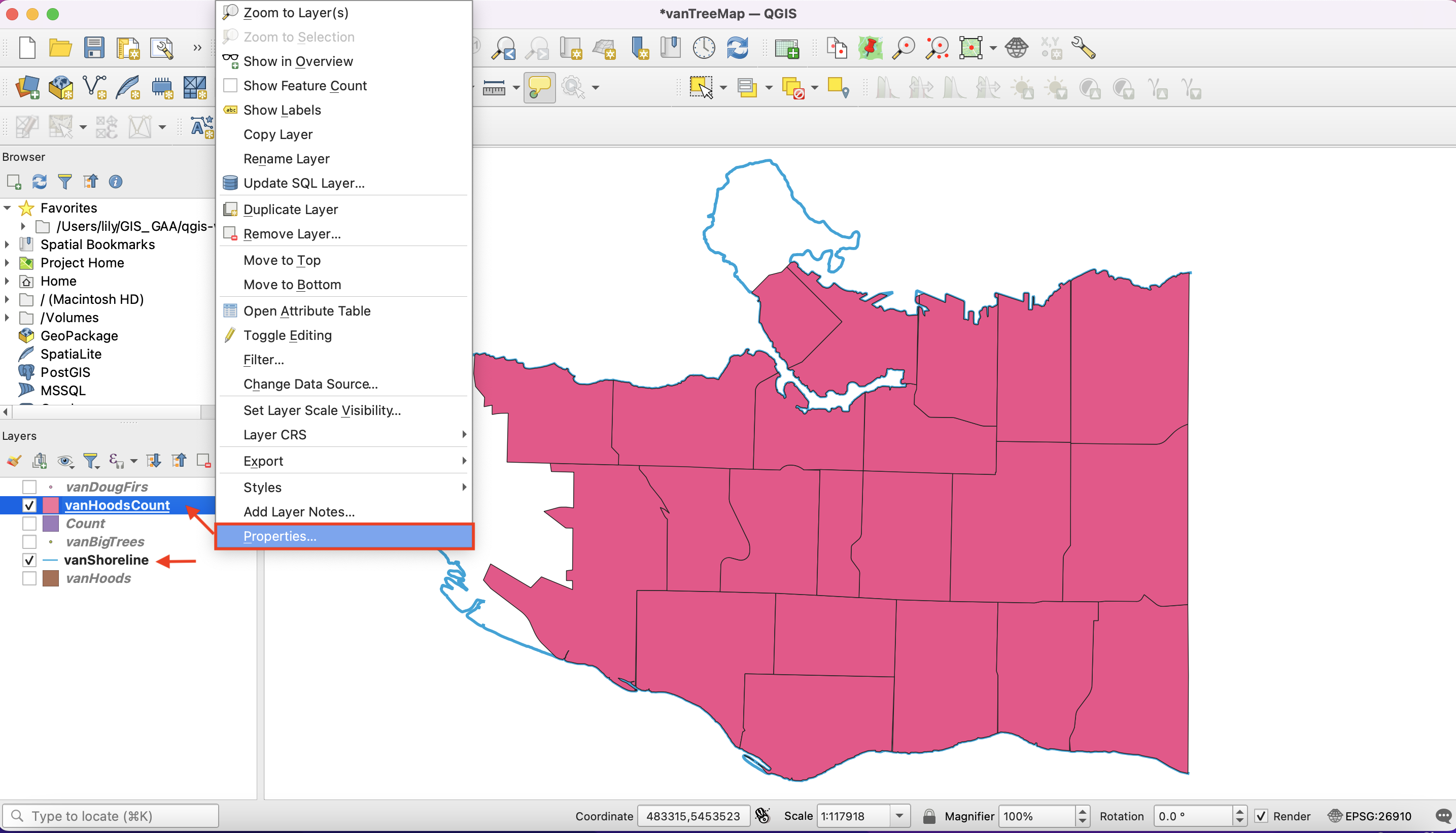
On the new window, select the Symbology tab.
At the very top, there is a button where Single Symbol is selected.
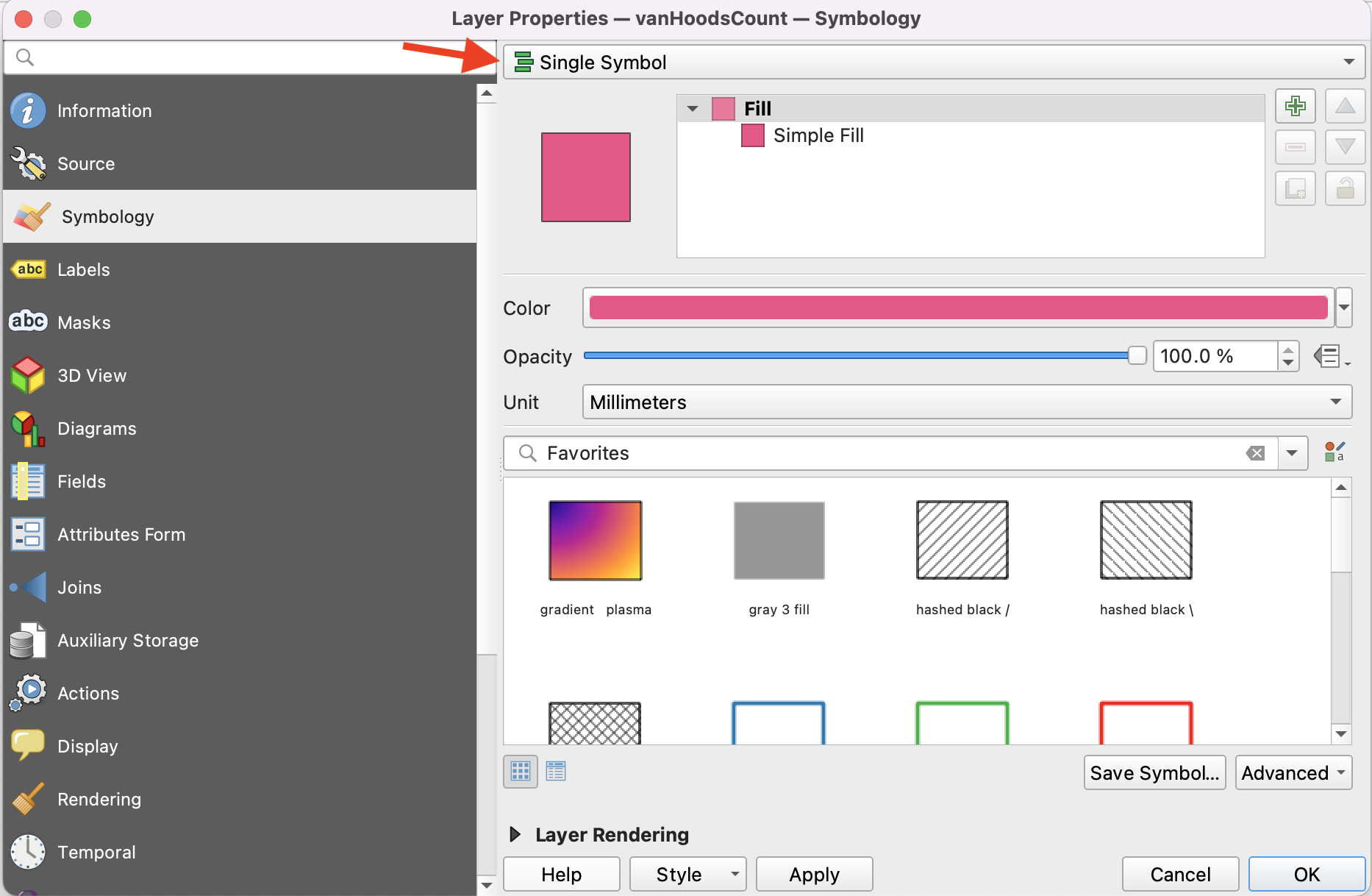
Click on that button and select Graduated. This will allow you to display graduated colours representing classes of attribute values.
On Value select: DougFirs
On Precision select: 0
Check the box for Trim
Color Ramp: pick a color ramp that looks like it would represent the prevalence of Douglas Firs.
On Mode select: Natural Breaks (Jenks)
On Classes select: 5
Click Apply and drag/resize your symbology window so you can see your map canvas. When you are satisfied, click OK and close the window.
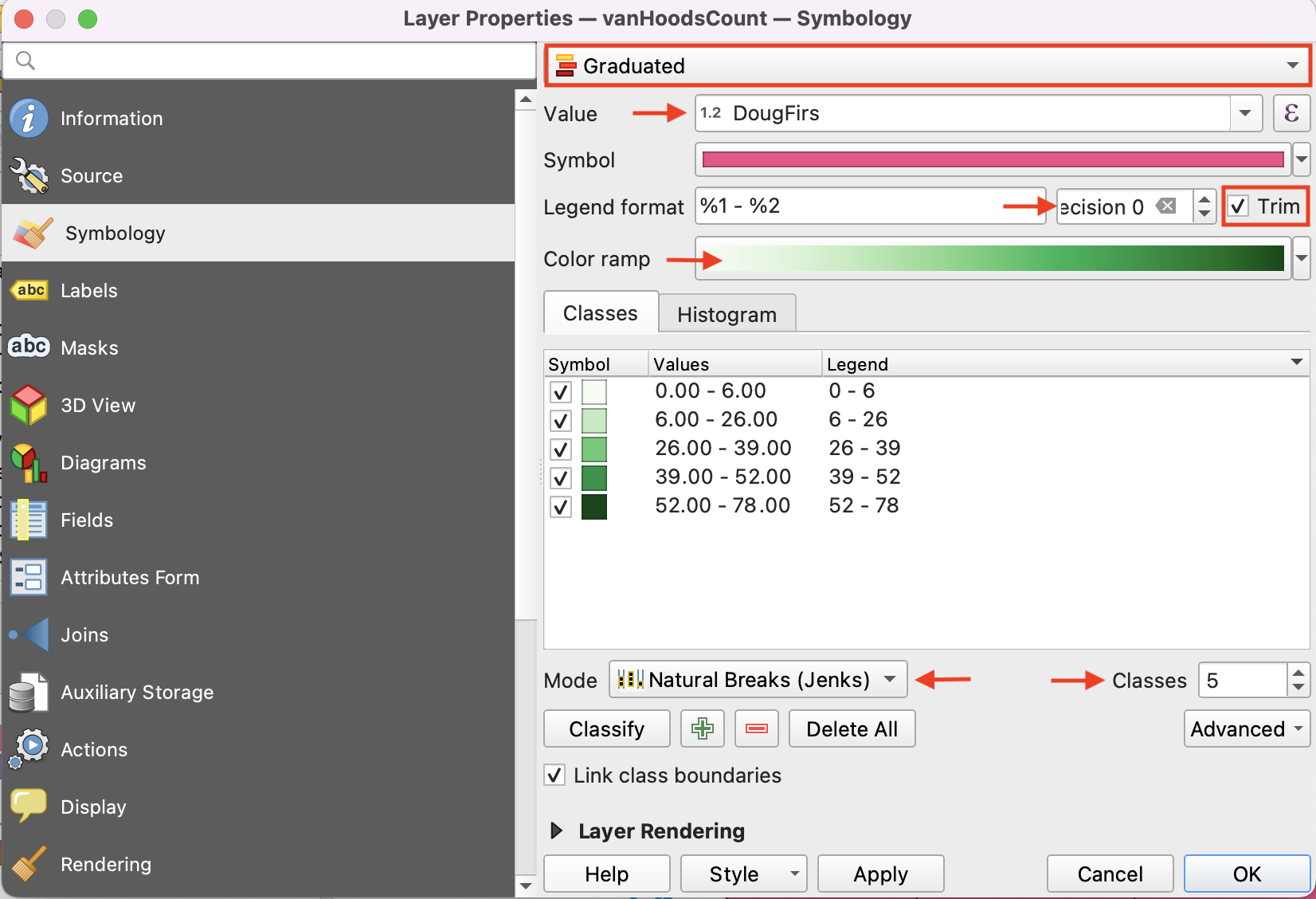
Your map should look like this:
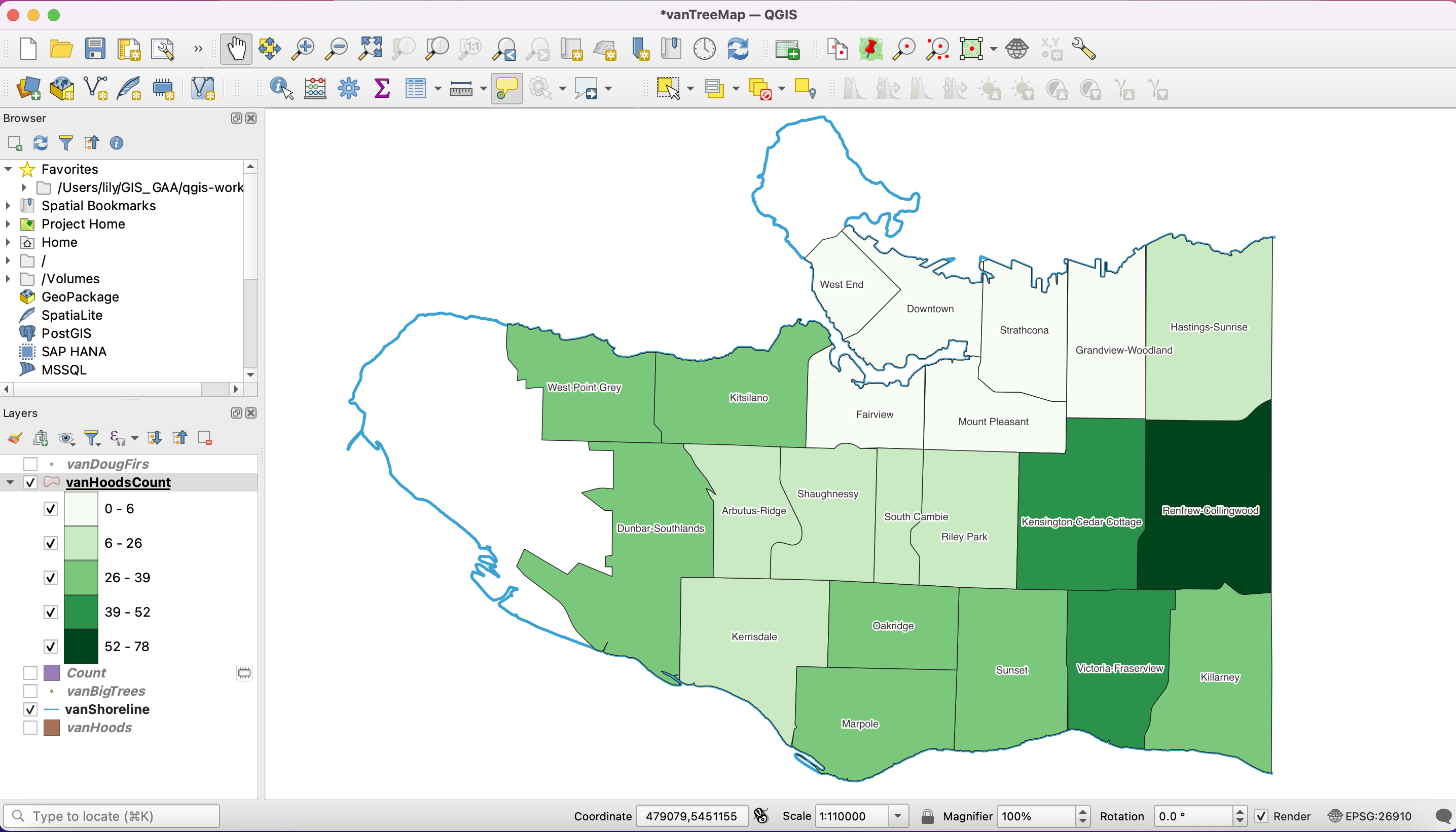
View workshop content in GitHub
Loading last updated date...