Selecting Attributes
Select only the Douglas Fir trees.
With your attribute table open, select the Select features using an expression button.
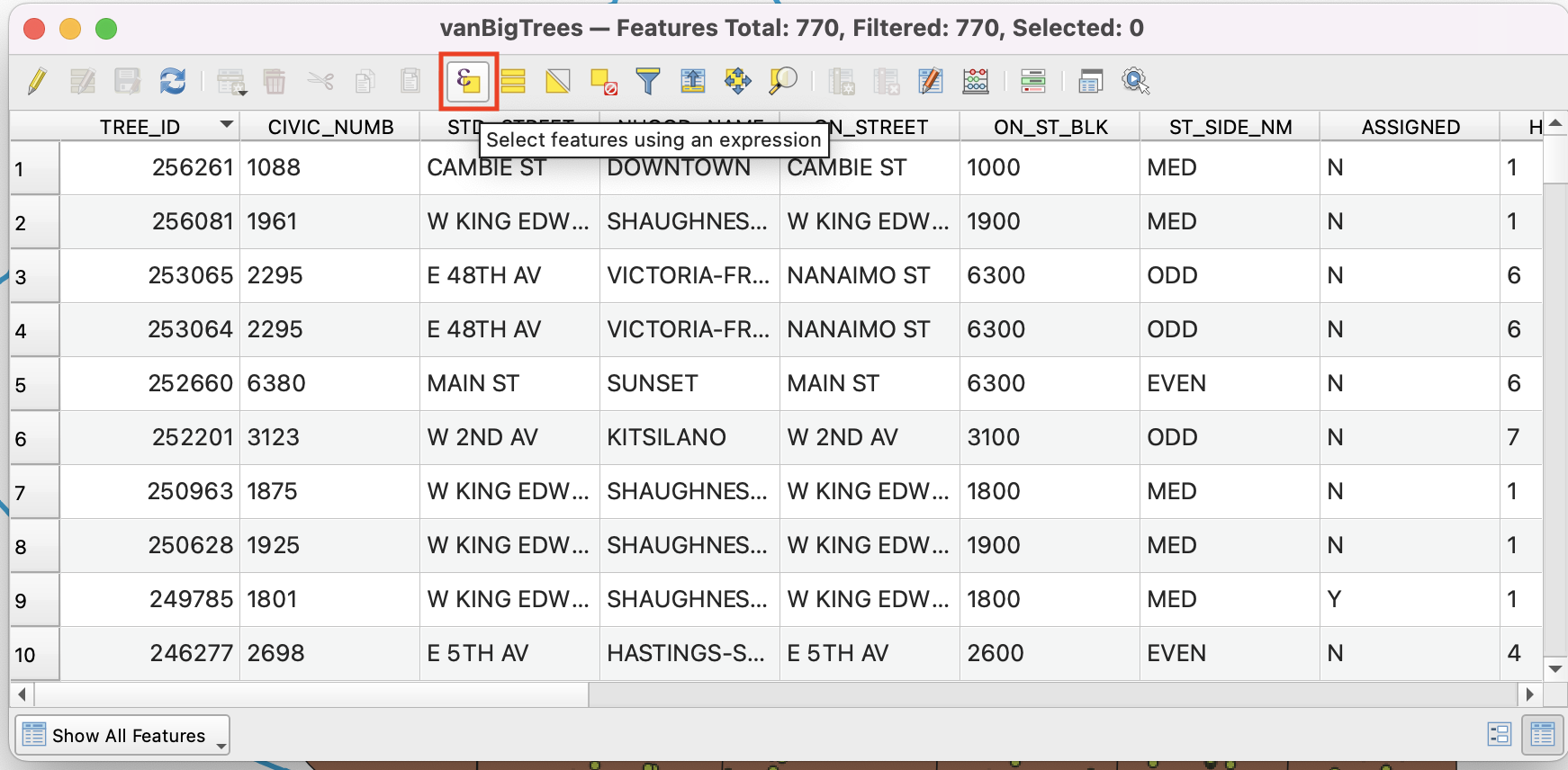
We will use this tool to query and select only features that have a common name value of “Douglas Fir”.
In the middle of the window, expand the option for Fields and Values, and double-click COMMN_NAME so that it is entered in your expression builder (on the left).
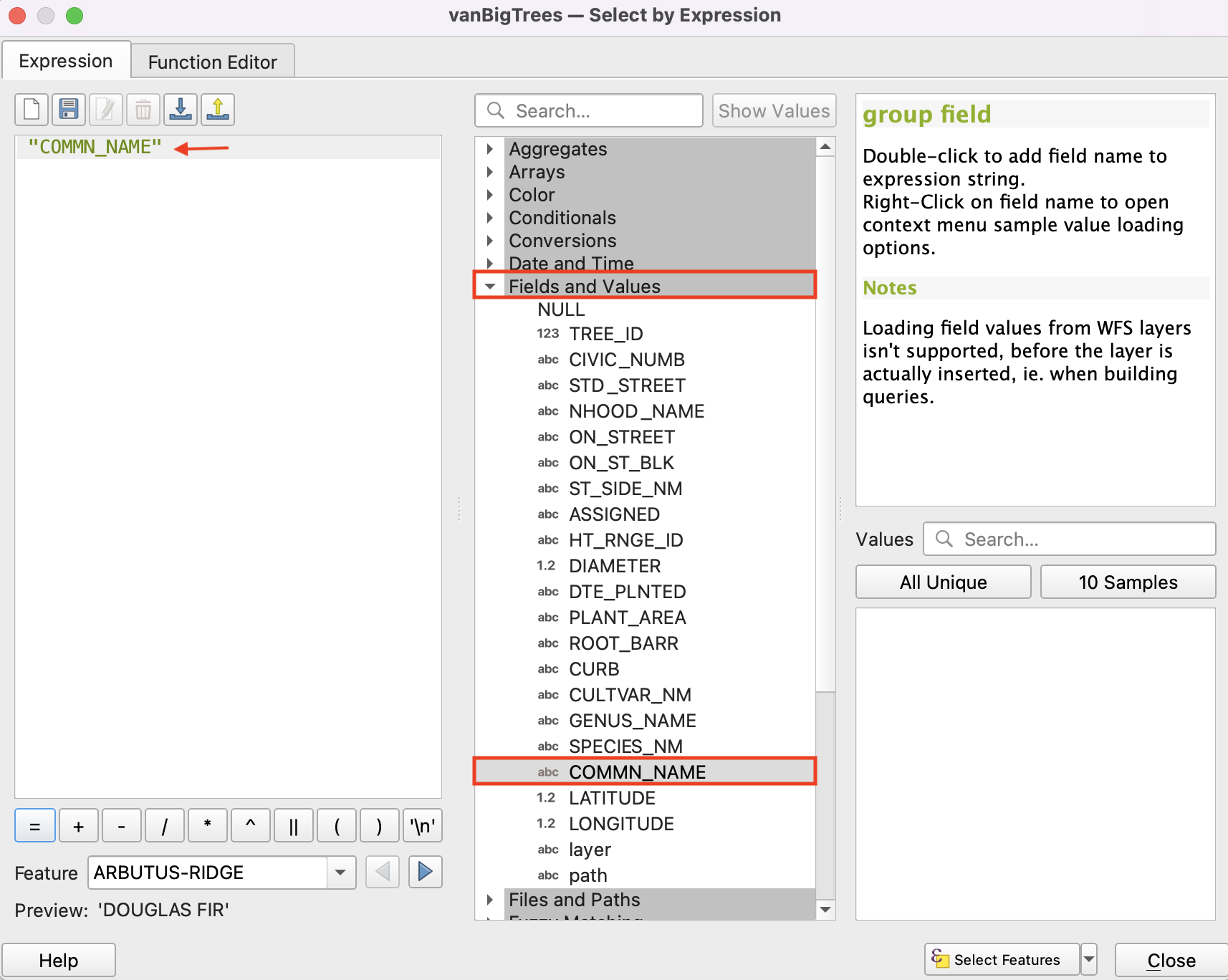
Click the = button above the expression builder.
With COMMN_NAME selected, click the All Unique button. This displays all the unique values in the COMMN_NAME field. Double-click DOUGLAS FIR, then click the Select features button at the bottom right. Close the expression builder window and close the attribute table.
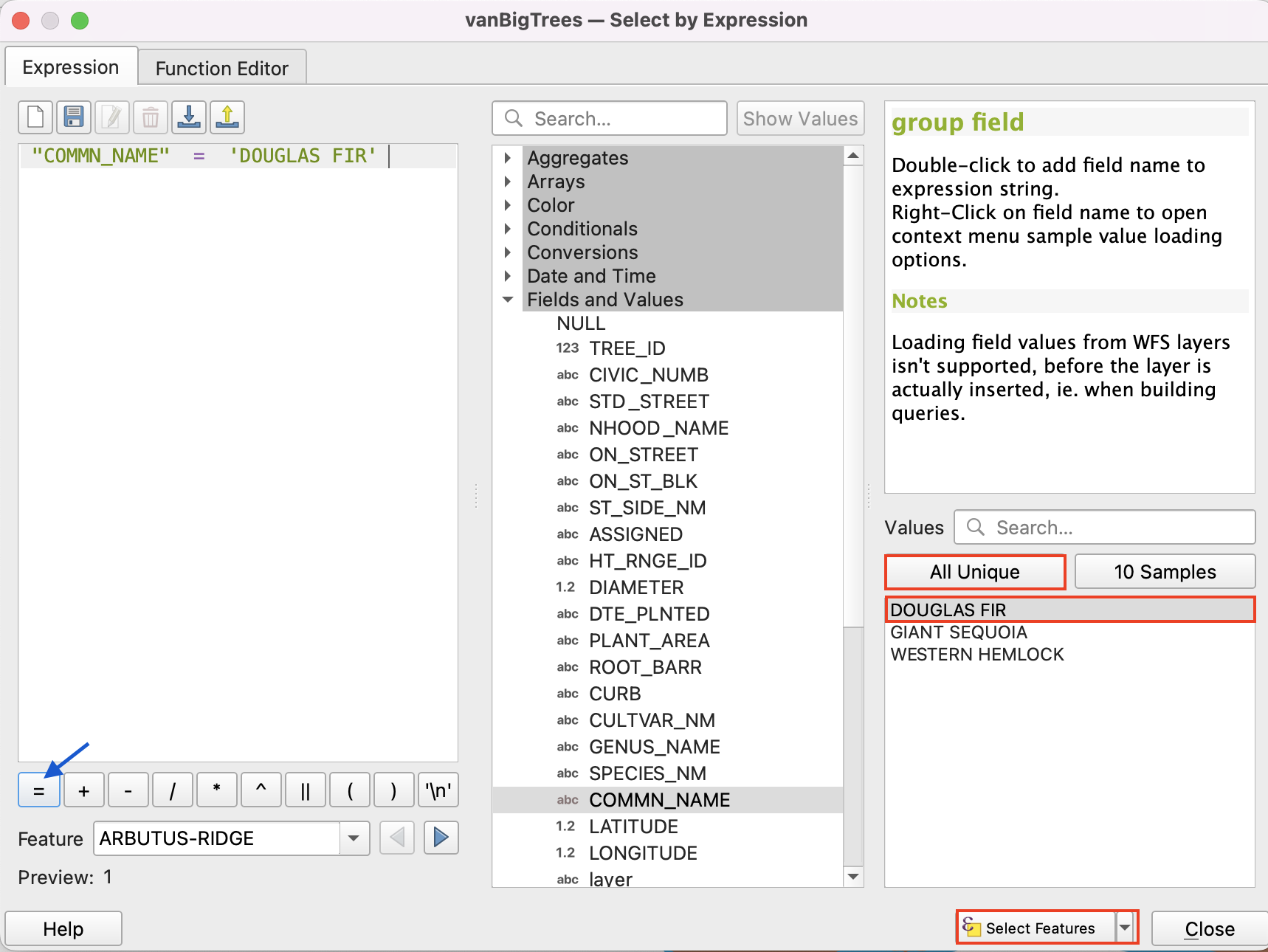
You should now see some trees selected on your map - they’ll be yellow. These are the Douglas Fir trees.
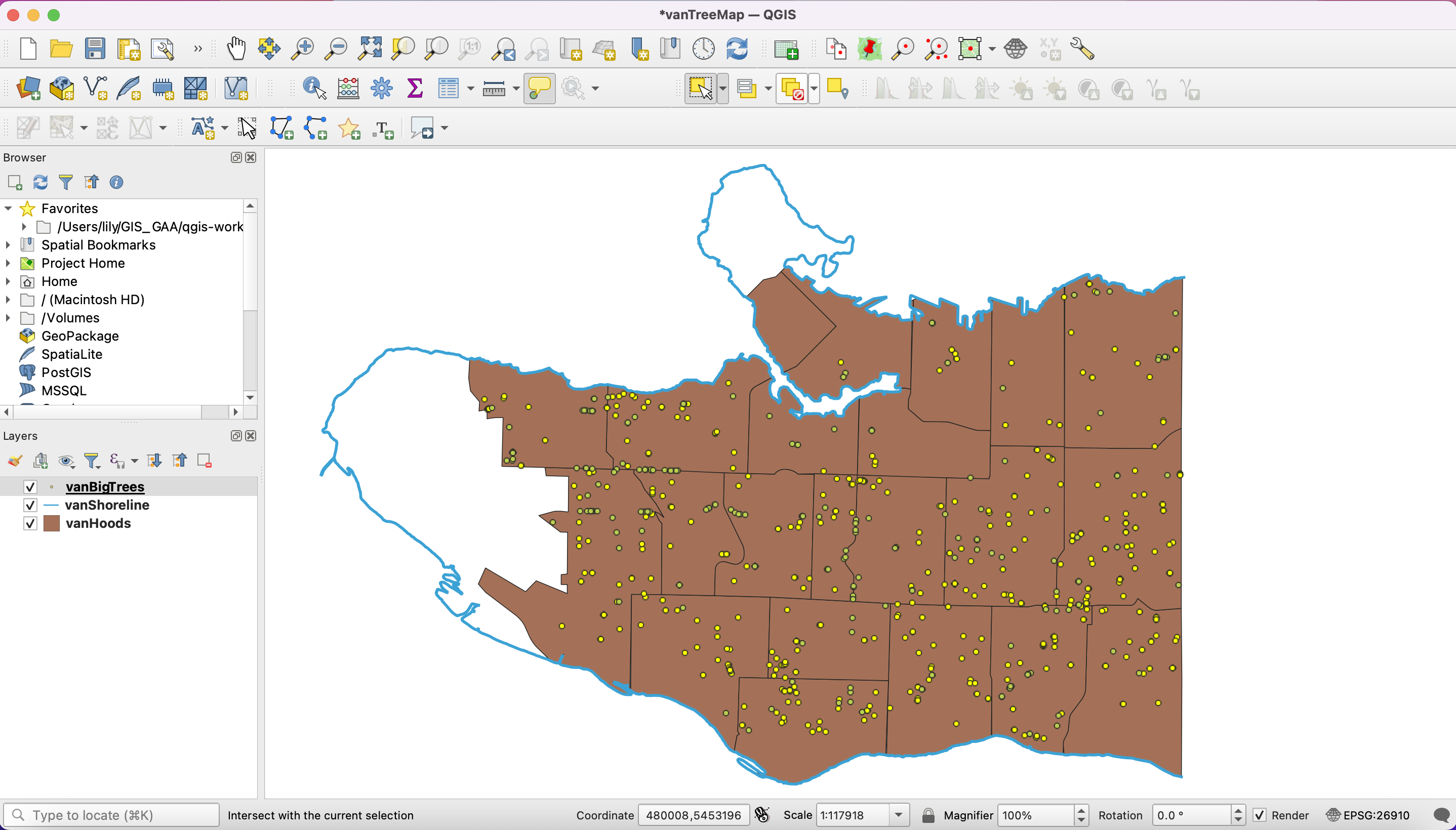
Create a new layer from your Douglas Fir tree selection.
Right-click your vanBigTrees layer in the Layers Panel, and select Export then Save Selected Features As...
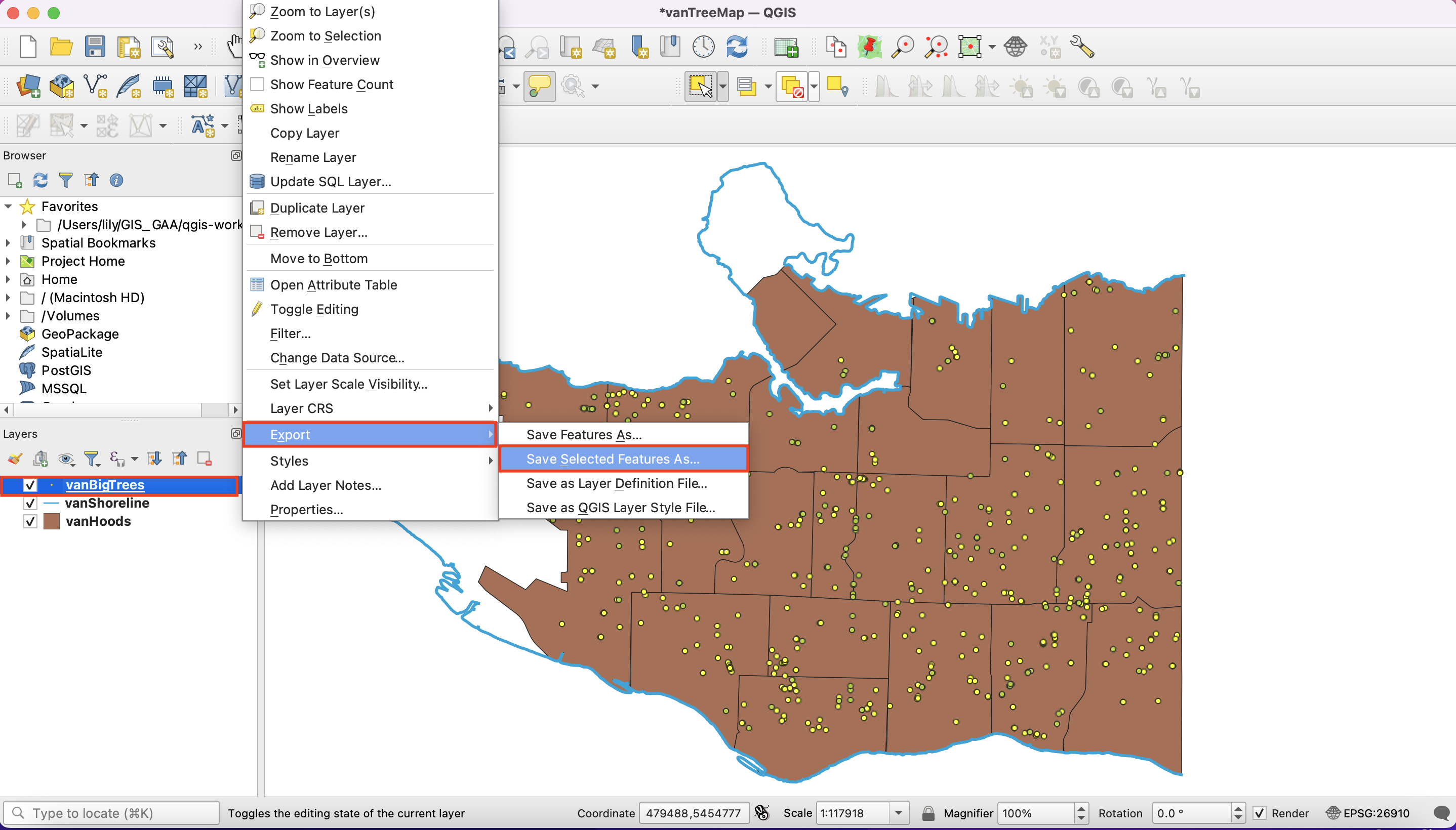
On the new window, choose:
Format: Esri Shapefile
File name: navigate to the location of your project’s data and save the file as vanDougFirs.
Notice that the option to save only selected features is enabled. Keep the rest of the default settings and click OK.
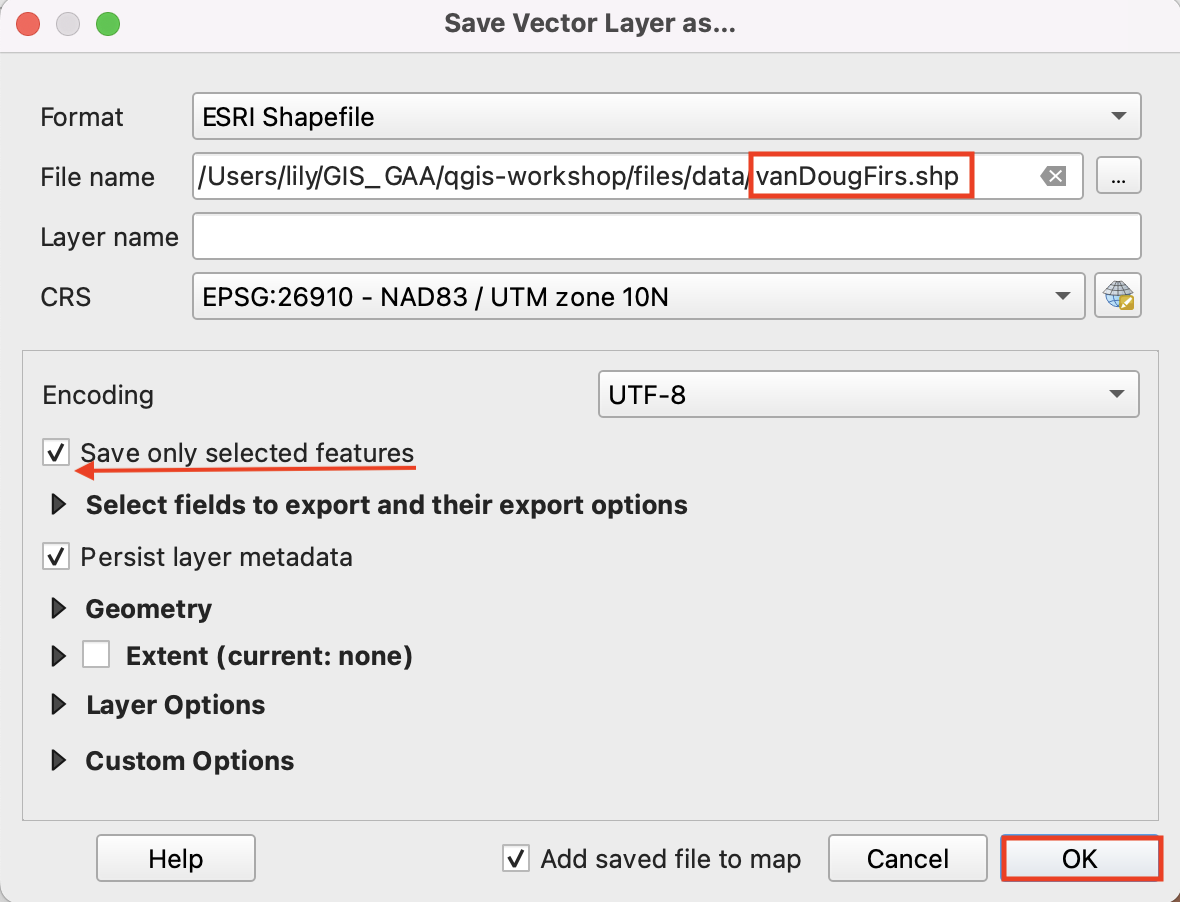
You will now see your new layer appear on your map.
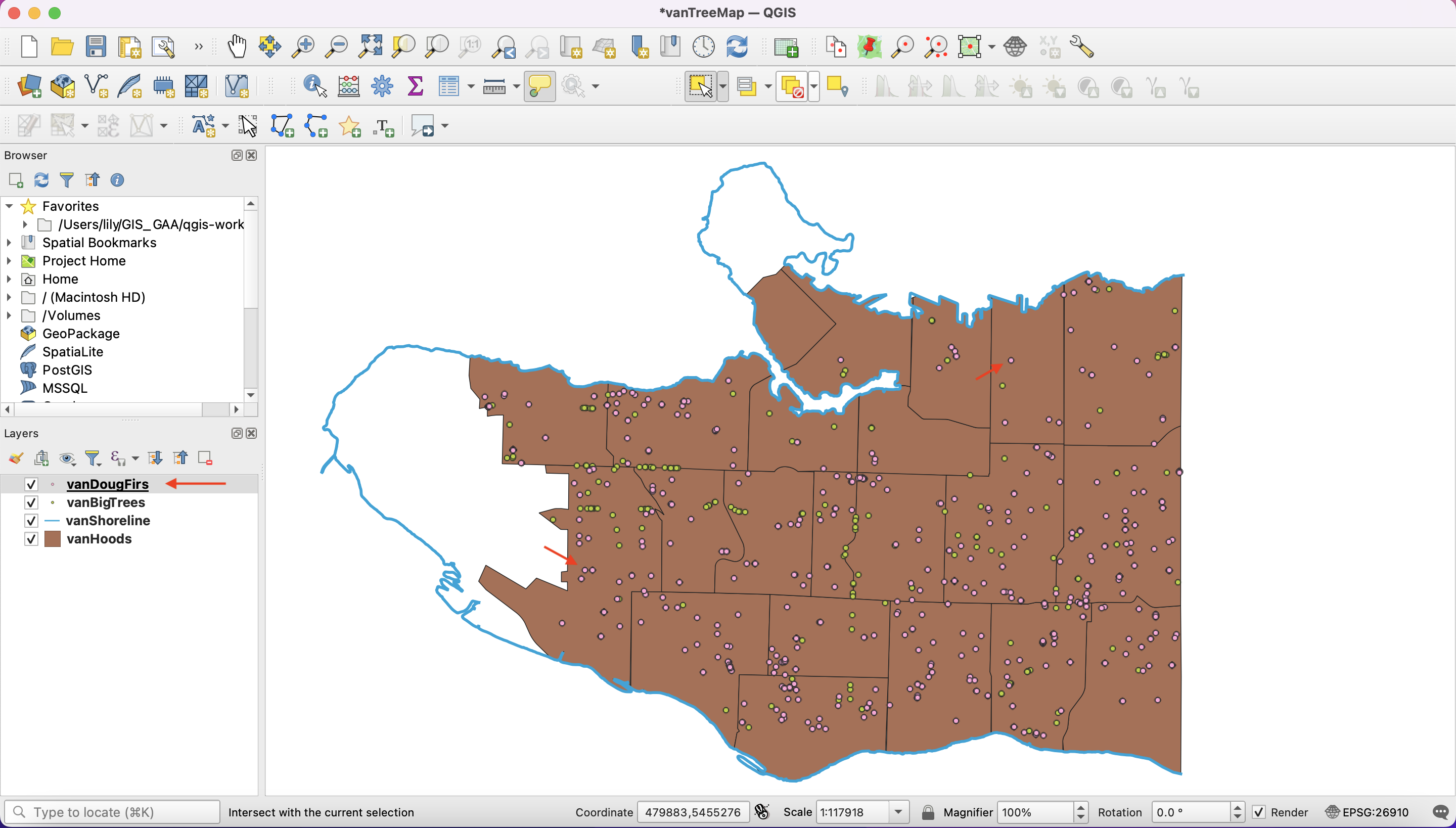
In your Layers Panel, deselect the vanBigTrees layer to remove it from the display.
You should now see Douglas Fir trees only
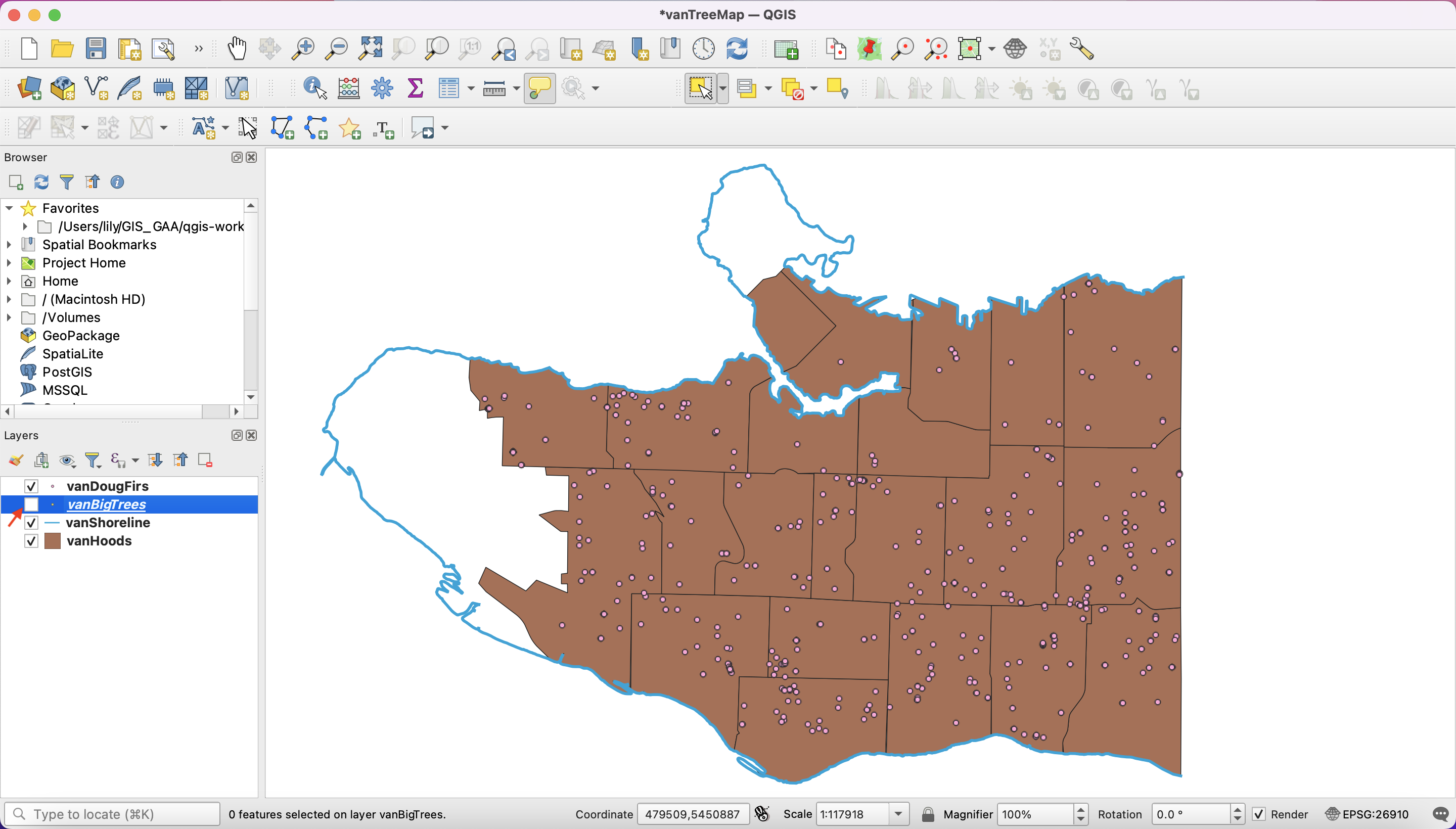
View workshop content in GitHub
Loading last updated date...