Introduction to Spatial Data Analysis with R
Do you want to learn Spatial Data Analysis but don’t know where to start? This workshop is for you!
R is a popular programming language for data analysis specially suited for statistical computing and data plotting. This introductory level workshop discusses basic commands of the programming language and it is specially tailored for using R in conjunction with Geographic Information Systems, e.g., QGIS.
Goal of this workshop
Our goal is to begin to understand and use R for spatial data analysis. You will not be an expert by the end of the class. You will probably not even feel very comfortable using R. This is okay. We want to make a start but, as with any skill, using R takes practice.
At the end of the workshop, we expect that you can:
-
understand the basic commands of R and how to use RStudio environment;
-
know the basic data structures available for GIS;
-
load, preprocess, and explore spatial data in R; and
-
apply basic operations for creating and extending map data with R
-
recognize how the methodology hereby applied extend to other disciplines
__
Pre-workshop setup
Have your laptop with the R and RStudio installed before the workshop.
1 Download and install R:
-
Visit R-project to learn about R versions.
-
Download and install R from your preferred CRAN Mirror here.
If you already have R installed, make sure it is the R version 4.0.2
2 Download and install RStudio:
- Visit the RStudio web page to choose the RStudio version you want to download and install.
3 Download and install RStudio:
-
On Windows make sure you have the newest version of R available
R version 4.0.2 -
On MacOS install it with
brew install libxml2andbrew install gdal -
On Linux follow this tutorial
4 Install the required packages:
-
Open R studio
-
Copy the command below
list.of.packages <- c( "dplyr", "ggplot2", "raster", "rgdal", "rasterVis", "sf", "tmap", "spatstat", "maptools", "spdep", "classInt", "RColorBrewer", "maptools" ) new.packages <- list.of.packages[!(list.of.packages %in% installed.packages()[,"Package"])] if(length(new.packages)) install.packages(new.packages)
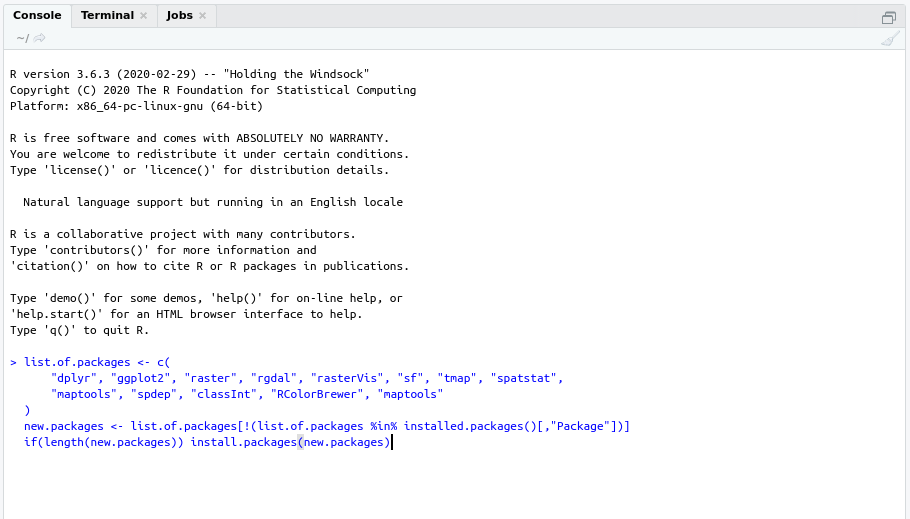
-
Press
enterand make sure to check for installation options, e.g., having to typeYto accept some software license- If you encounter problems installing
tmapon Windows, try a fresh install of the R environment.
- If you encounter problems installing
-
Verify if everything was installed correctly by running
library(tmap)- If there is an error message, you might want to troubleshoot your installation.
5 Take a look at this video on Getting started with R and RStudio
6 Download the data required Download